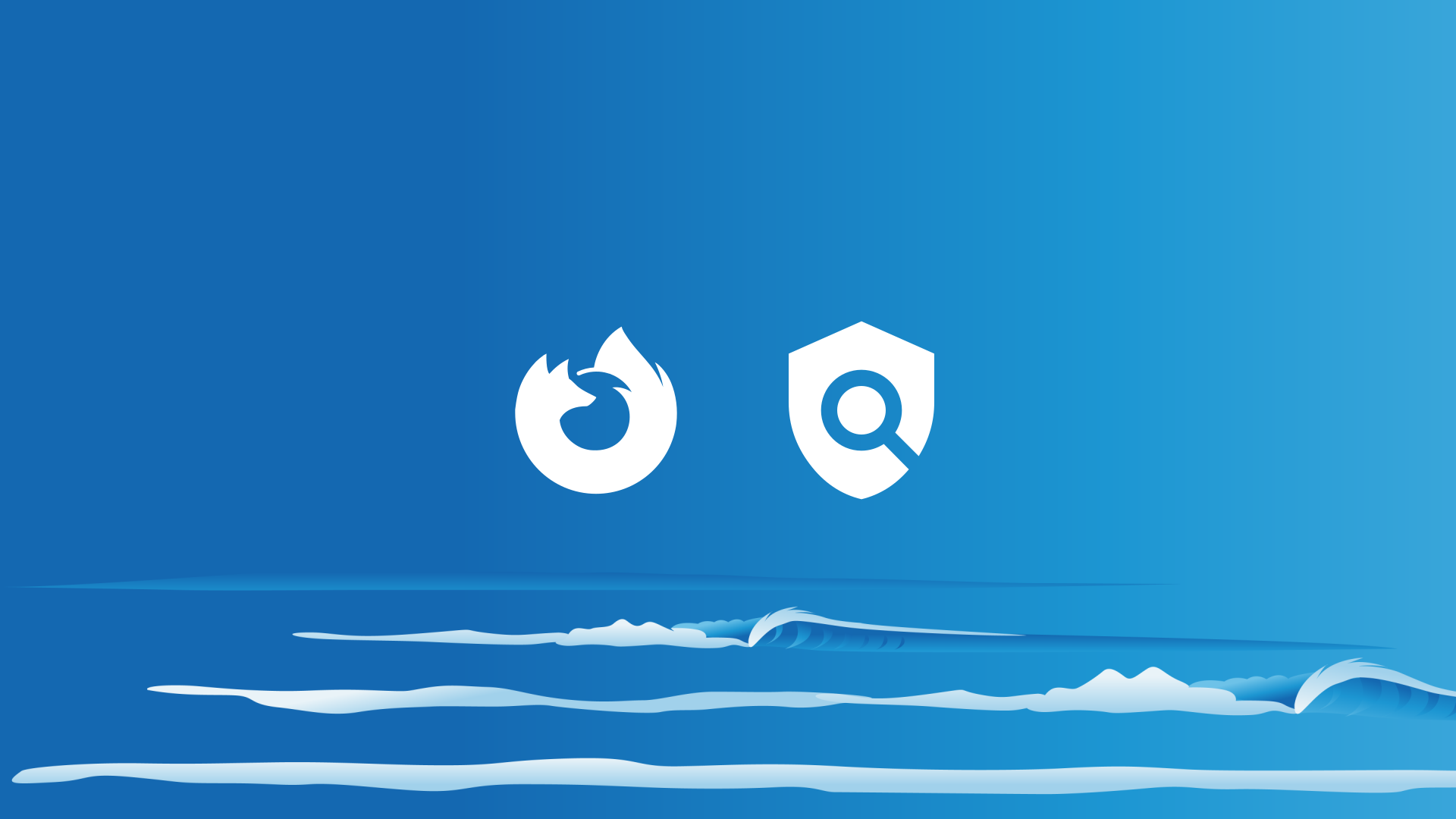It’s easy with Safe Surfer to install an effective porn blocker for a Firefox web browser. Along with protecting your privacy, we use our behind-the-scenes technology to block porn and other harmful online content. Let’s get started with installing protection.
Pro tip: you can find the latest version of this guide on our help desk by clicking this link.
Before we get started, we recommend that you consider using one of our system-wide installation methods instead. Protection installed within the Firefox web browser can be turned off, and other built-in web browsers (for example, Microsoft Edge or Samsung Internet) would otherwise not be protected. Click the links below to view our installation guides for Android, Windows 11, Windows 10, iPhone, iPad, and iPod, and Apple Mac.
Step 1: Install protection
Click the Firefox app.
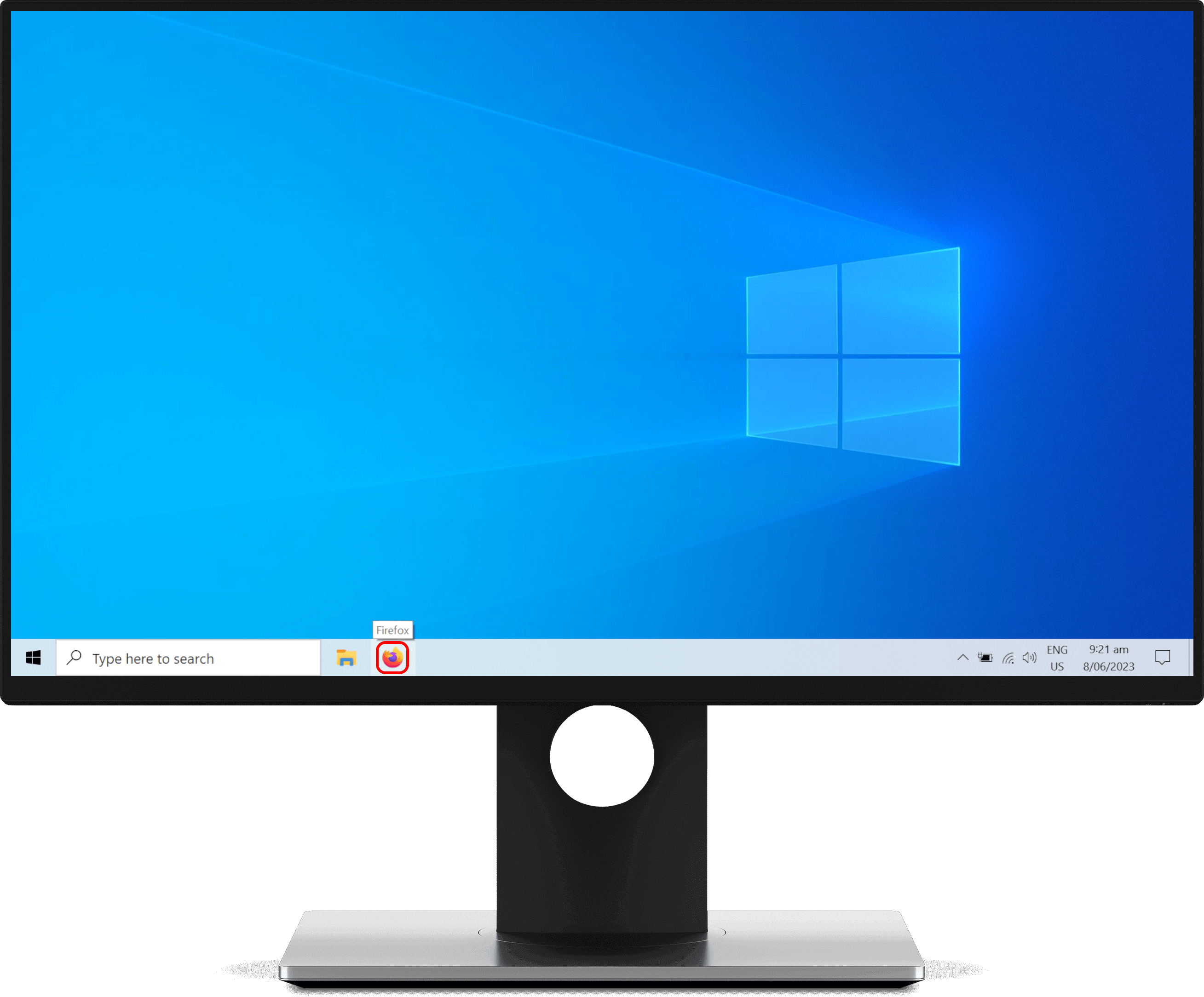
Click the menu button at the upper-right corner, then click the Settings menu.
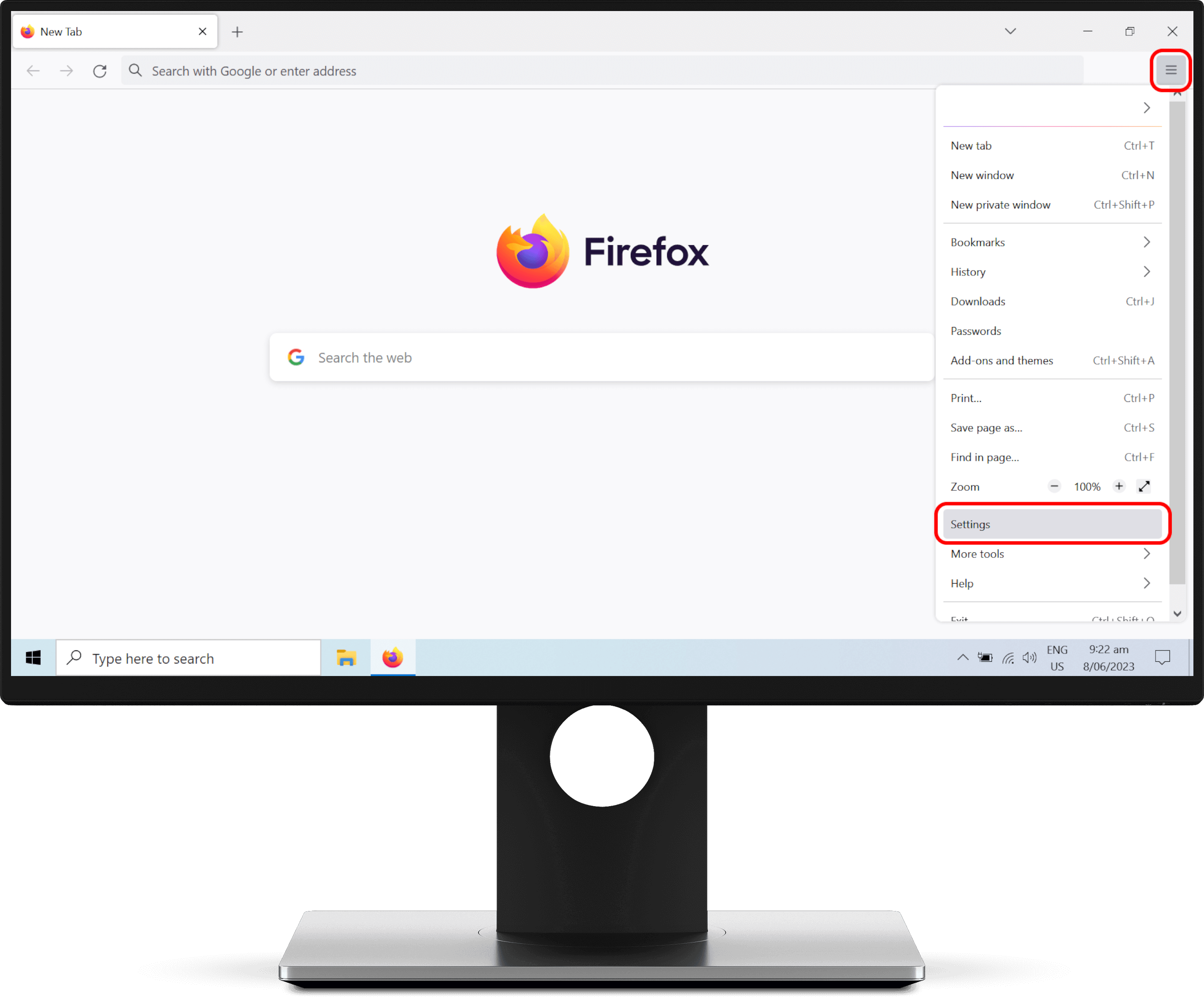
Click the Privacy & Security menu on the left-hand sidebar.
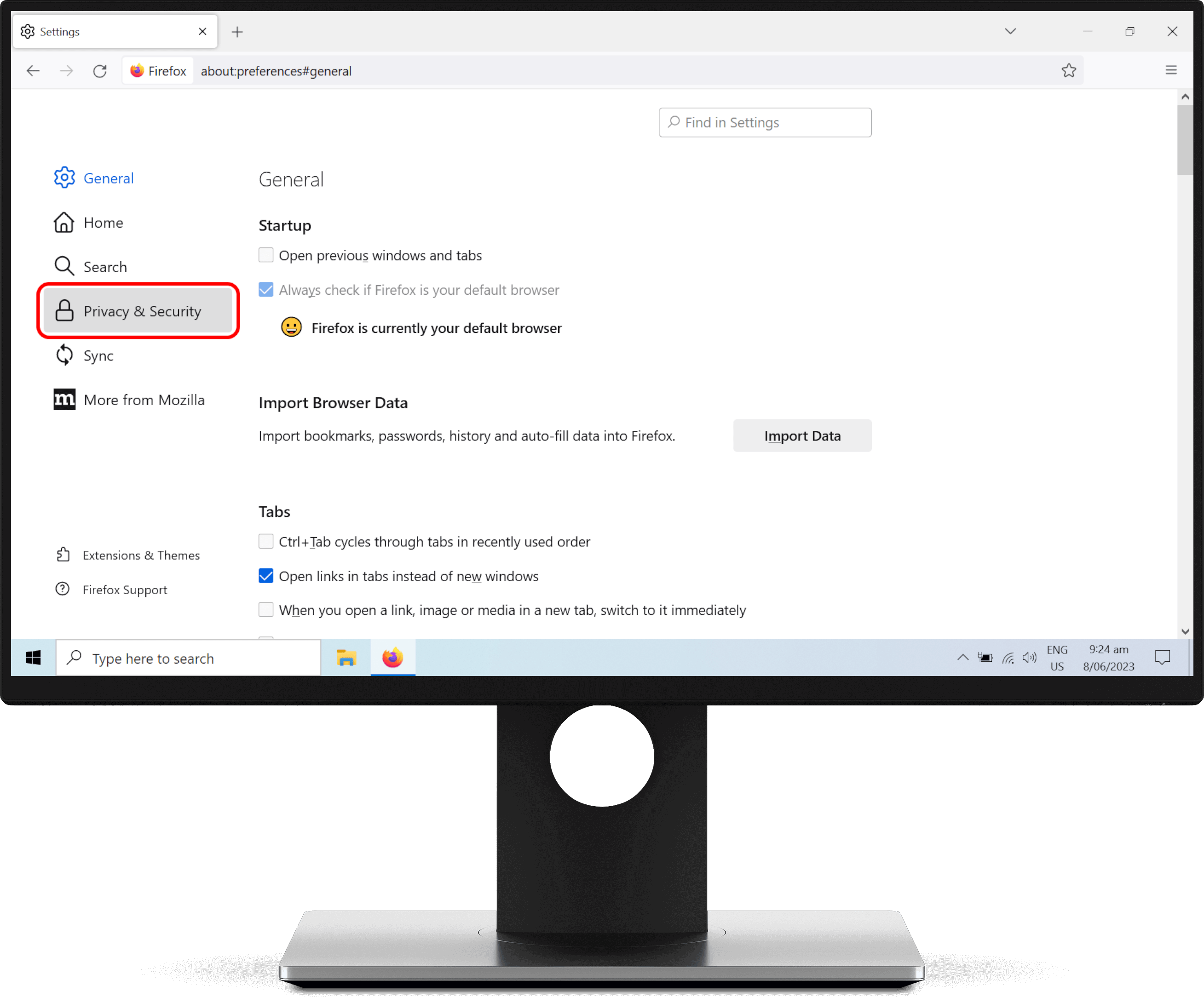
Scroll down to the DNS over HTTPS section. Under “Enable secure DNS”, click the Max Protection option. Click the drop-down box and select Custom.
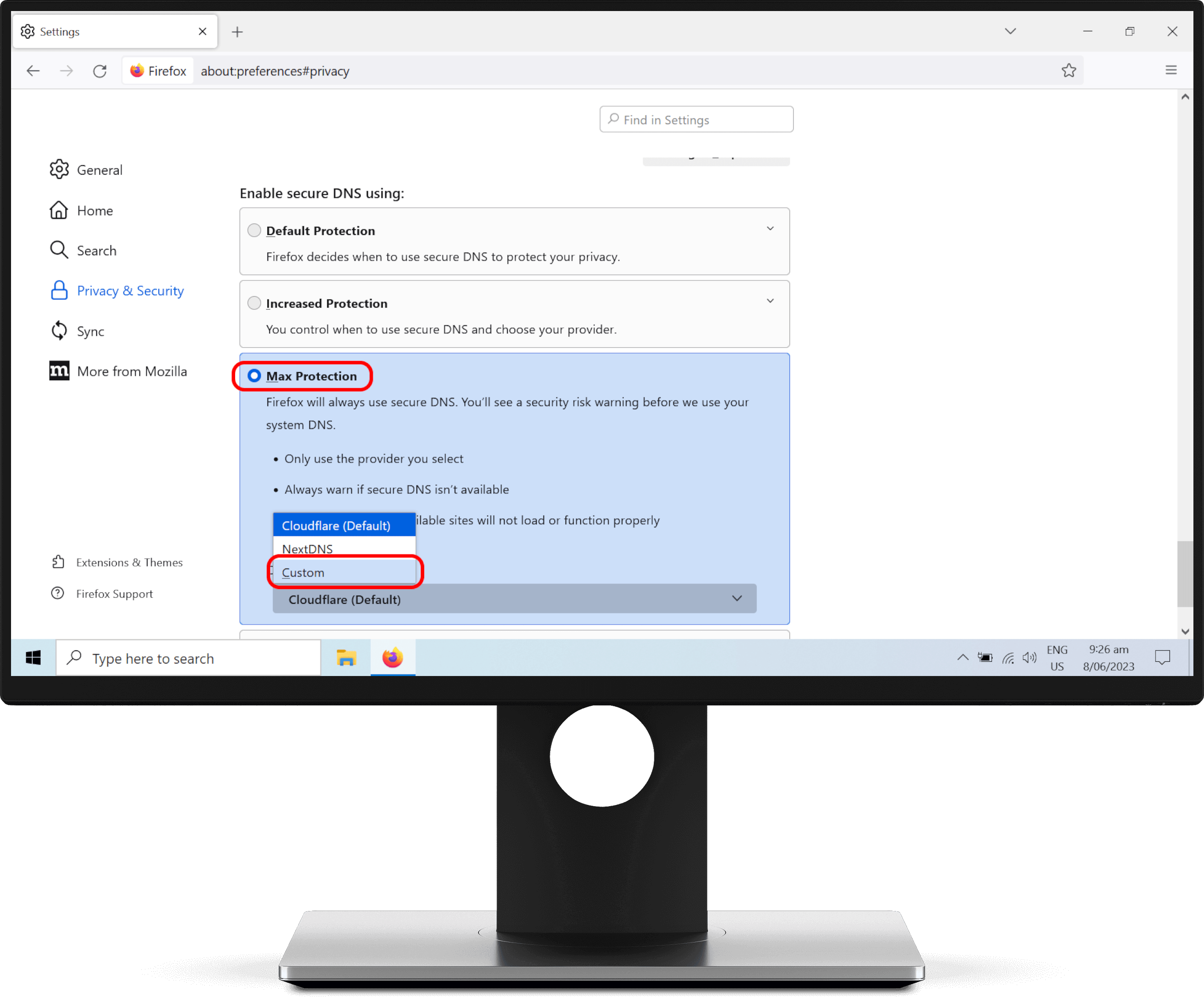
Open a new tab and visit the Safe Surfer dashboard. Click the Devices menu on the left-hand sidebar, then click the “+ New Device” button.
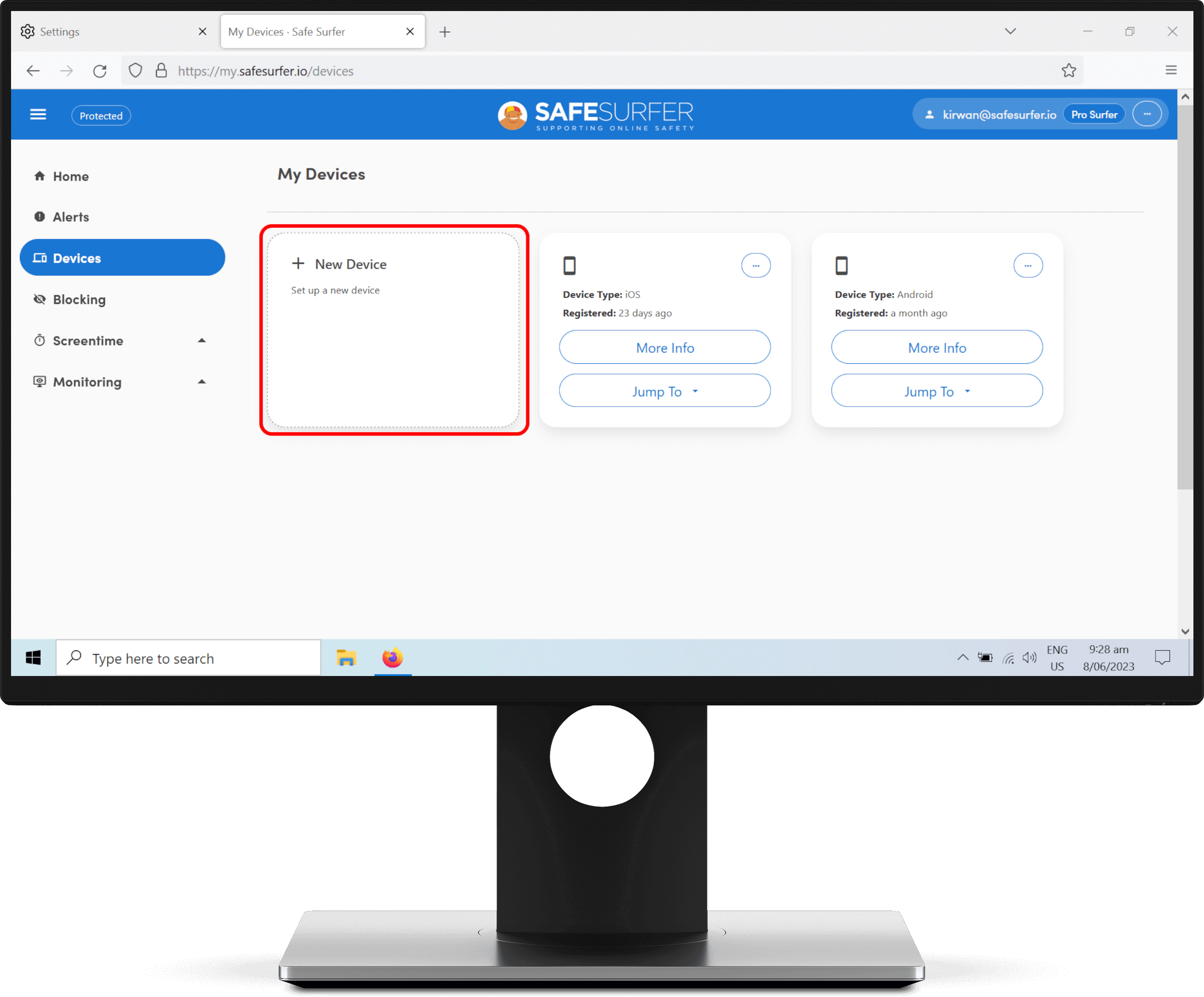
Click “This device”.
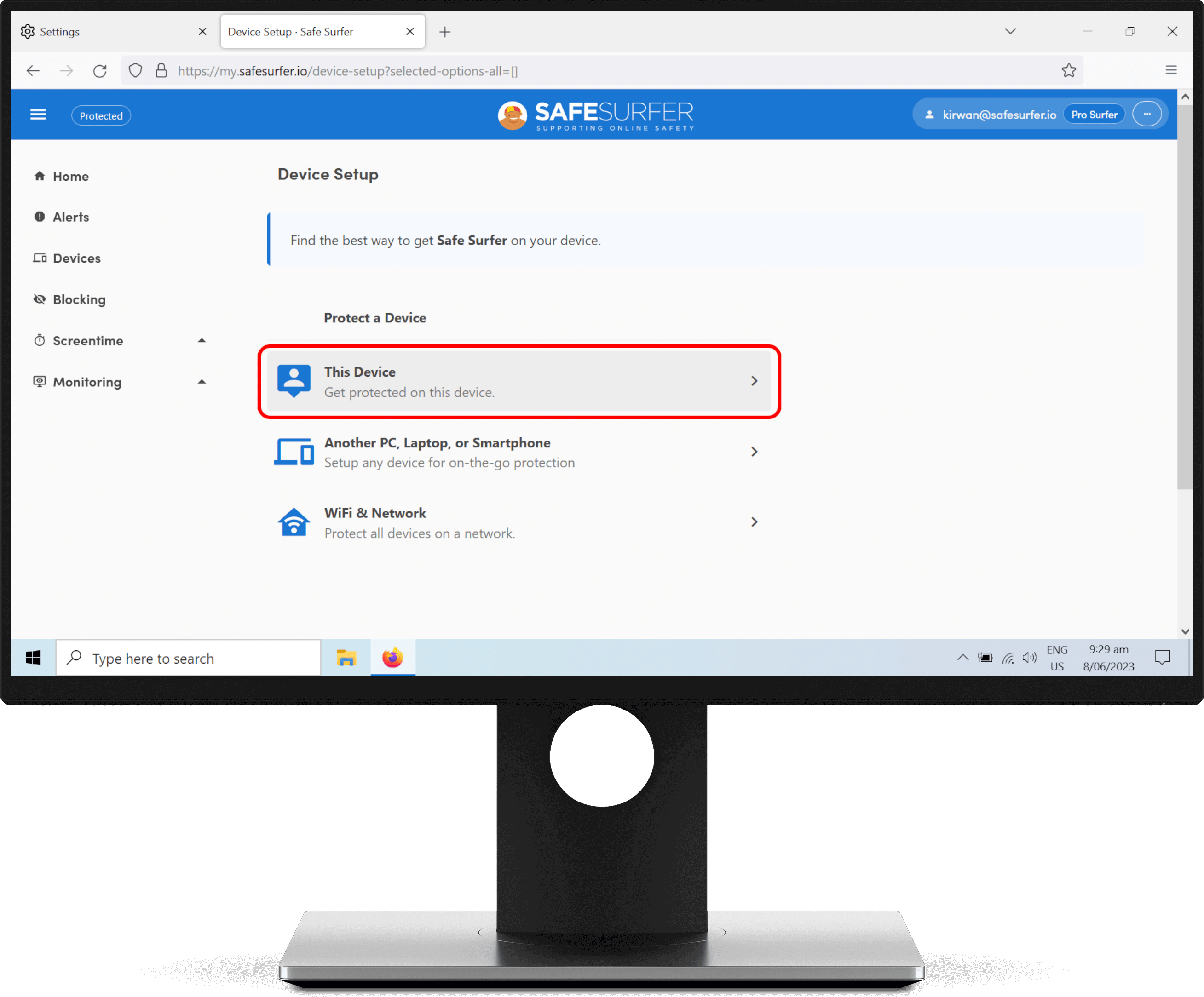
Click Firefox.
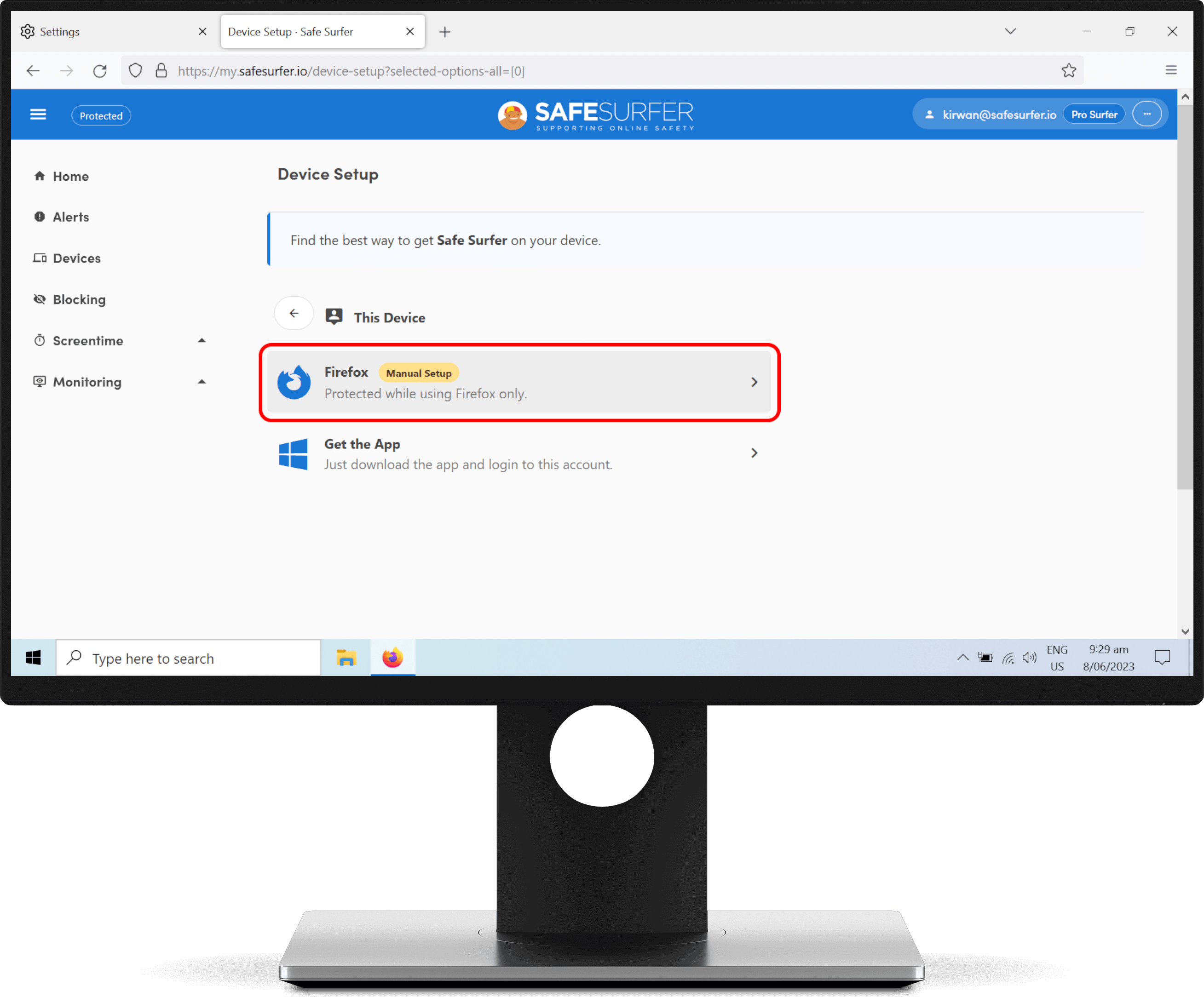
Enter a name for this device listing, then click the Accept button.
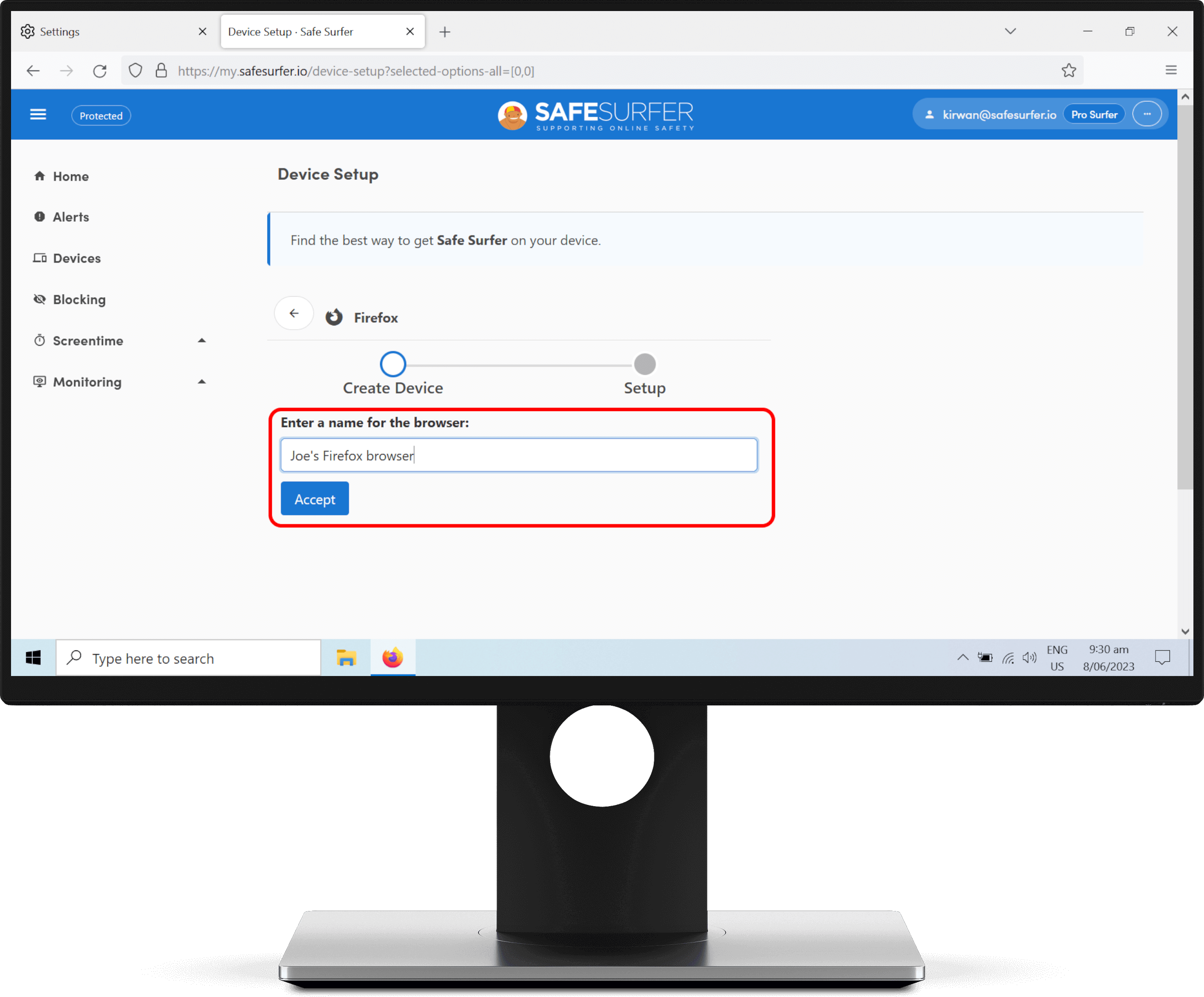
Click the Copy button found next to the protection link.
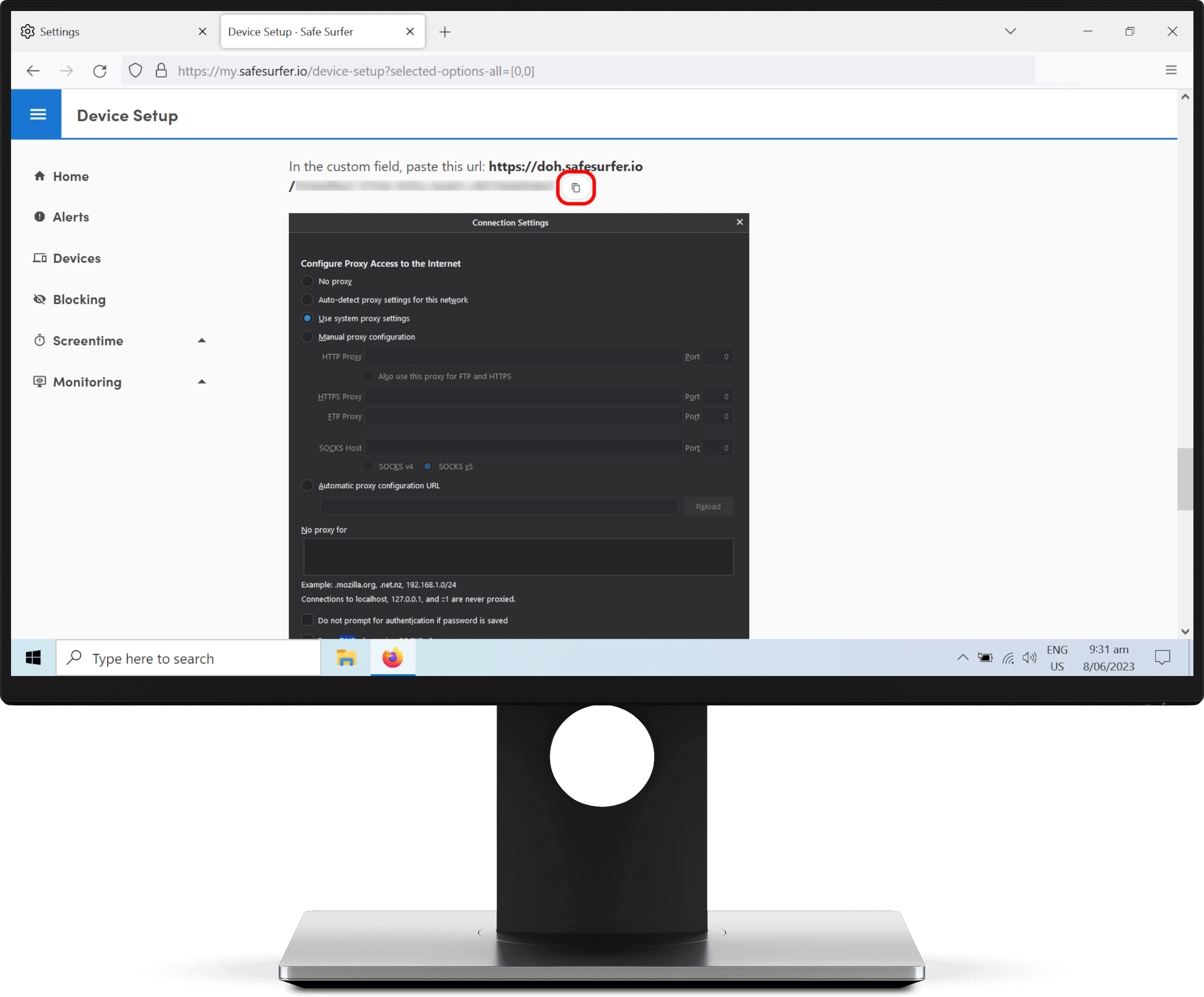
Once you’ve copied the protection link, click the Blocking menu on the left-hand sidebar. Click the blue bubble list, then click the device listing for the Firefox browser.
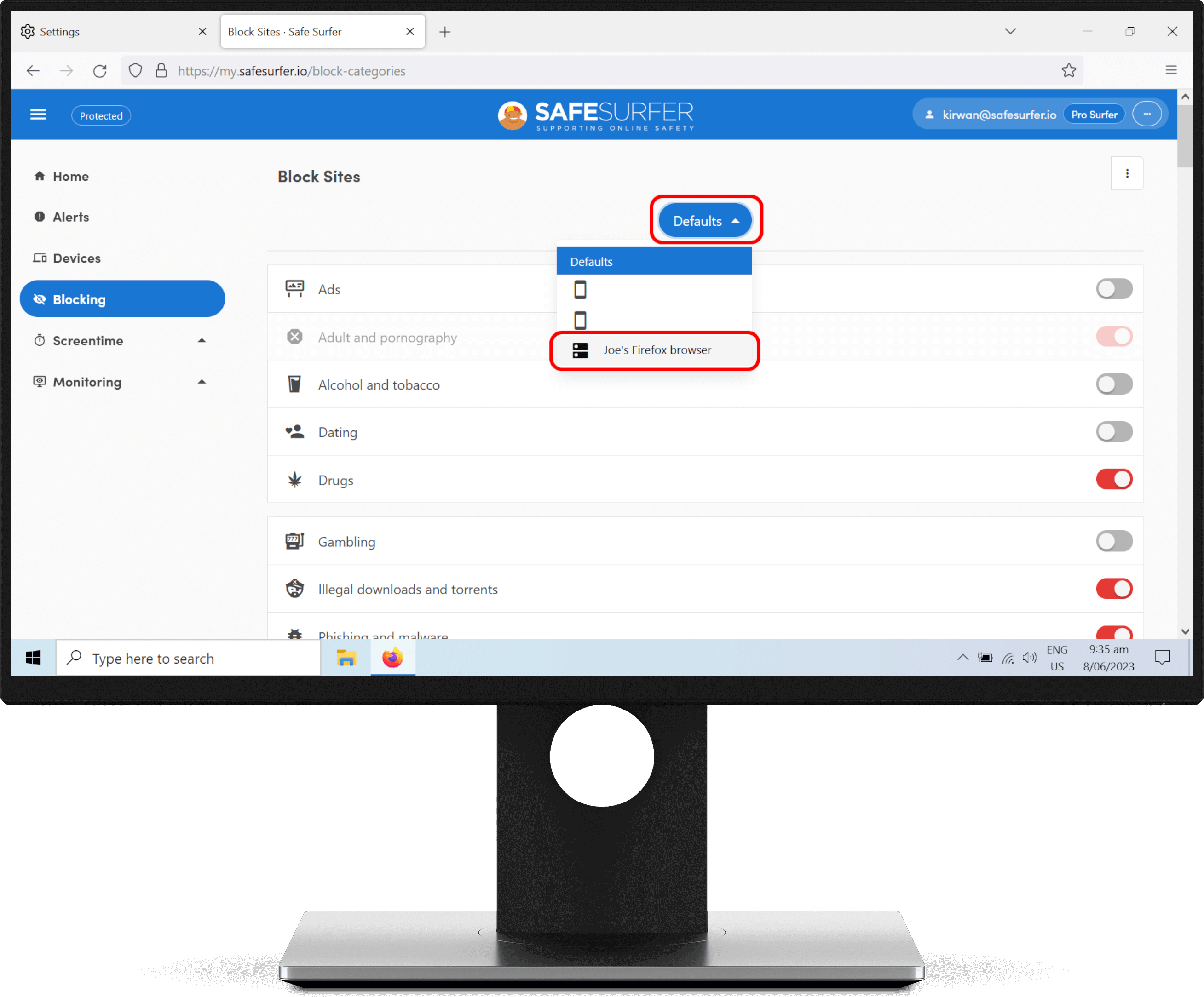
Click the switches to either block or unblock categories—grey means not blocked, and red means blocked. Once you’re done, click the Save button at the upper-right corner. You might need to scroll to the top of the list for the Save button to appear.
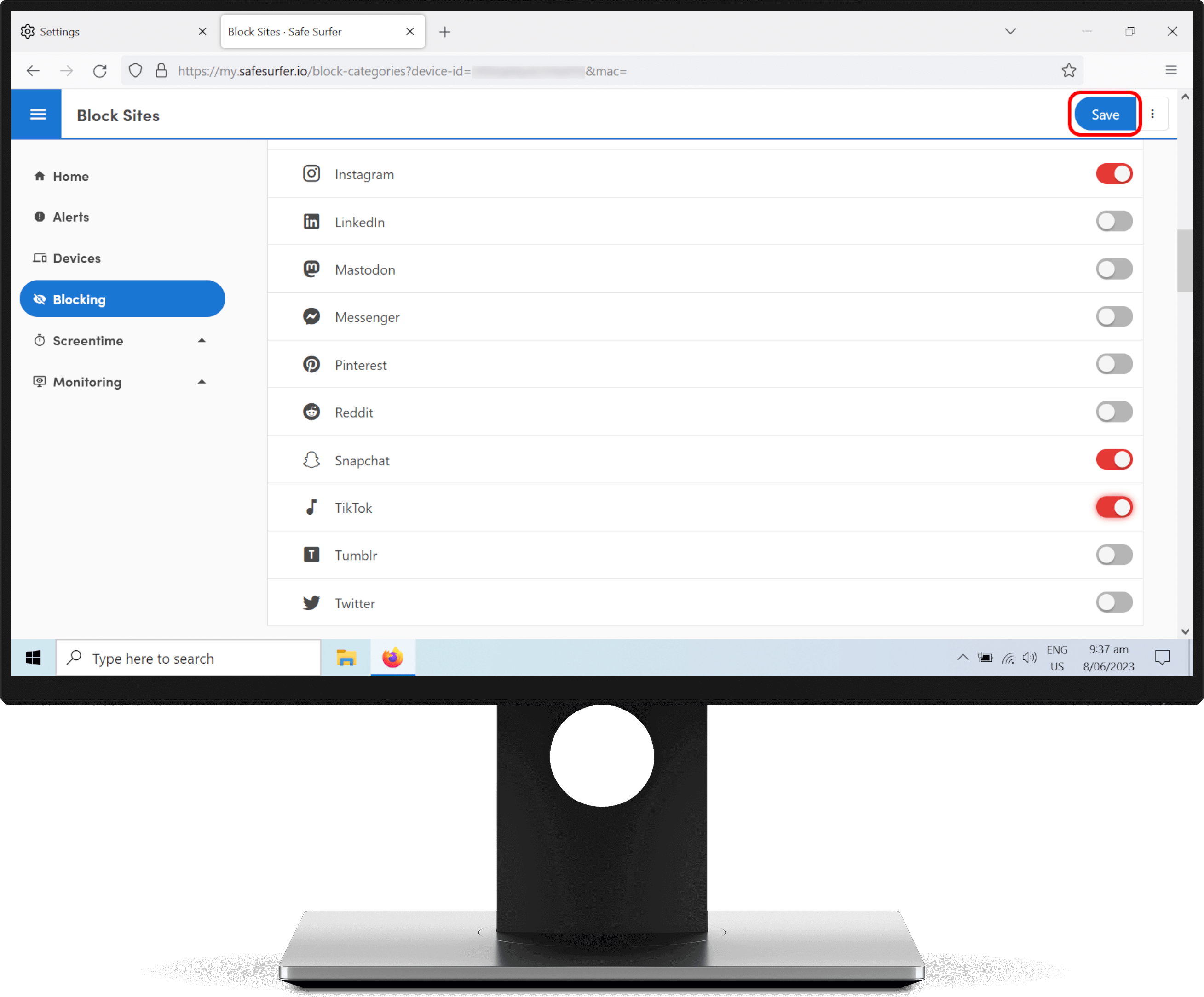
Click the three-dot icon found at the upper-right corner of the Safe Surfer dashboard, then click the Log Out button.
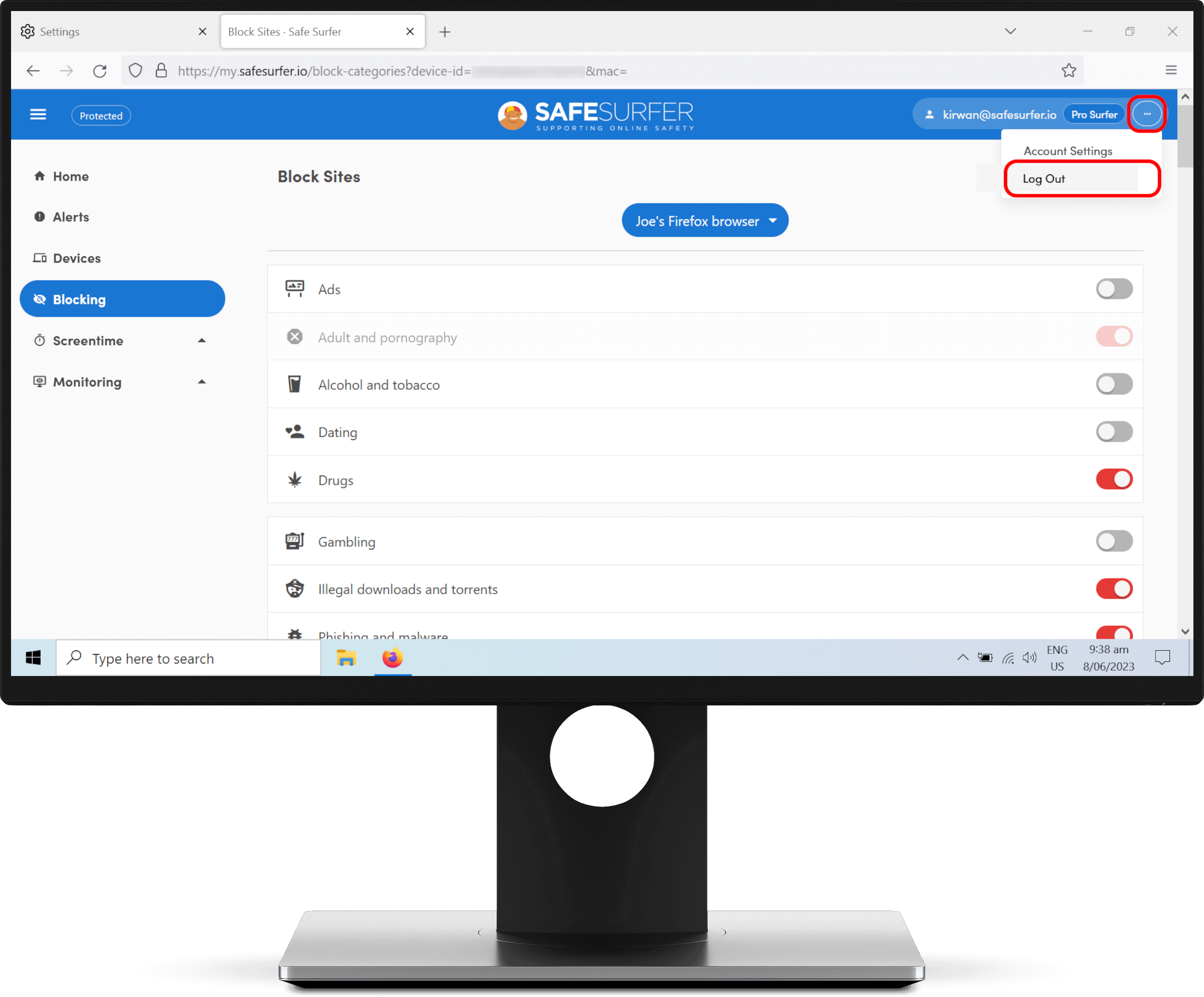
Back on the Settings tab, paste the link into the provider text box.
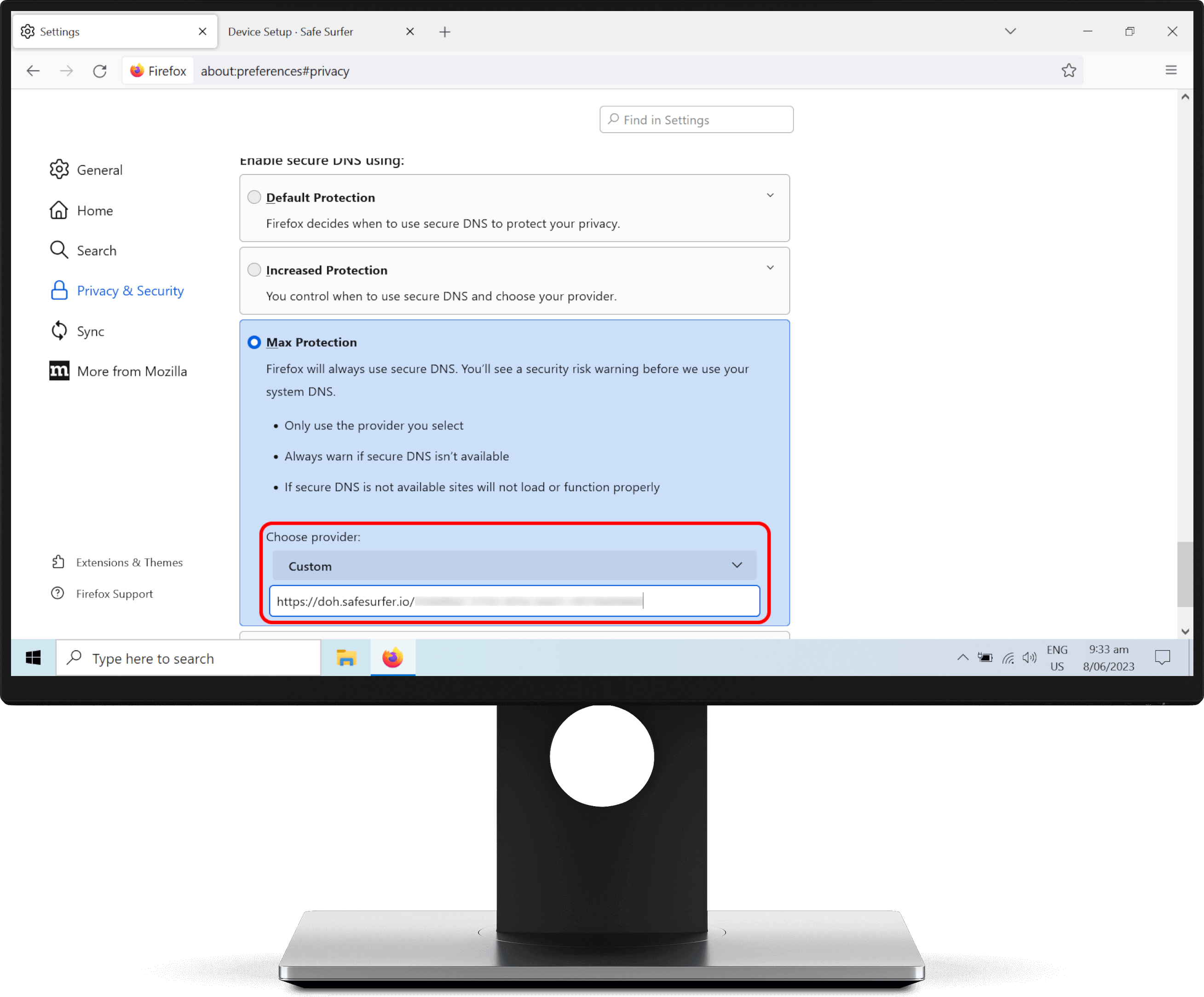
Step 2: Verify protection
Visit the Safe Surfer website and check the protection bubble at the top of the page to verify that this device is protected.

To see blocking in action, try visiting ExampleAdultSite.com. This is a safe website for testing if pornographic websites are being blocked. This website should be blocked.
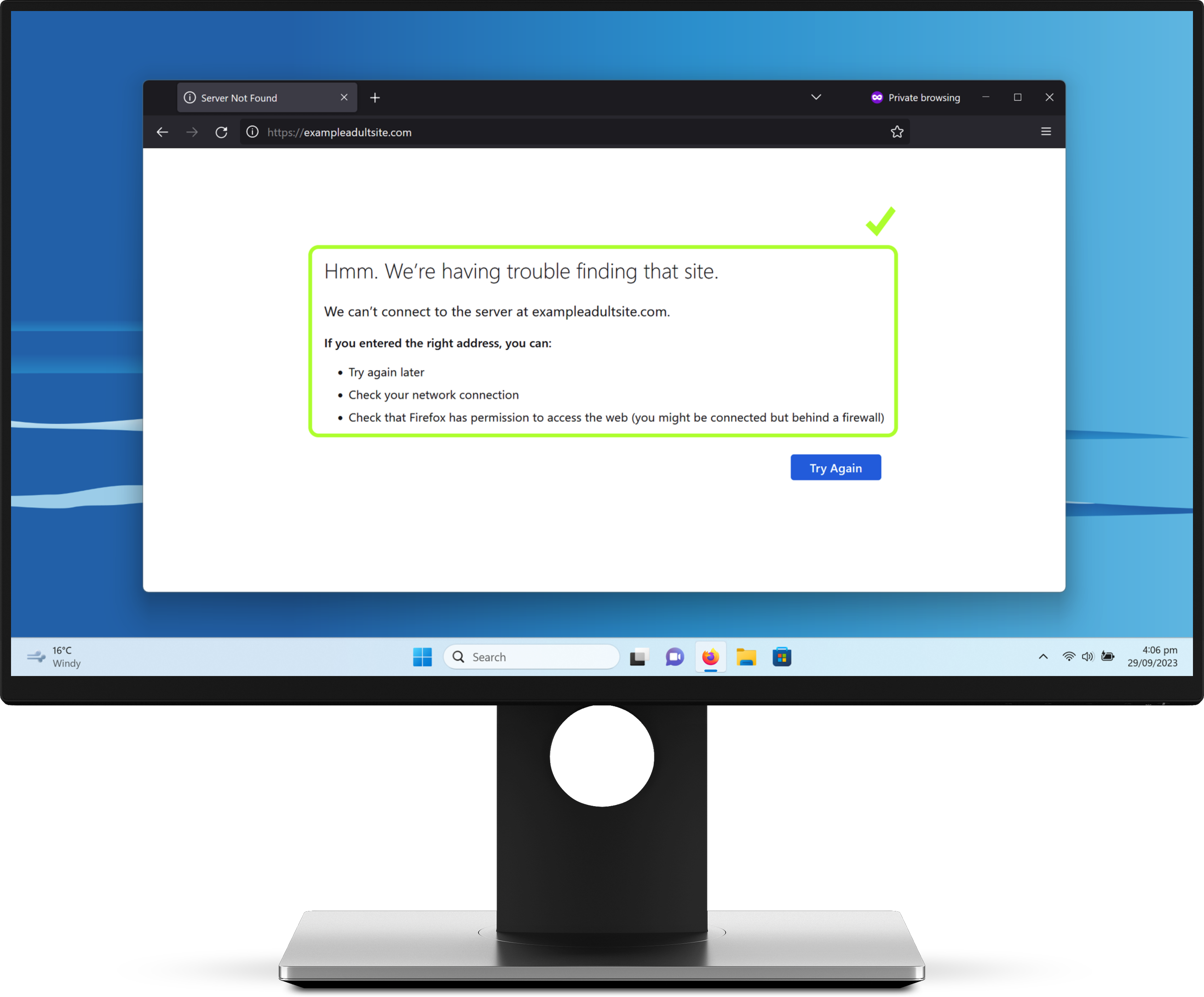
Protection complete
Great work! This Firefox web browser is now protected. To start monitoring protected devices, visit our easy-to-use online dashboard.
If you have any other Firefox browsers you would like to protect, simply start again from the top of the guide. If you would like to protect a different kind of device, visit our Guides page.
Disclaimer: Safe Surfer Limited is in no way associated with the Mozilla Corporation or the Mozilla Foundation.