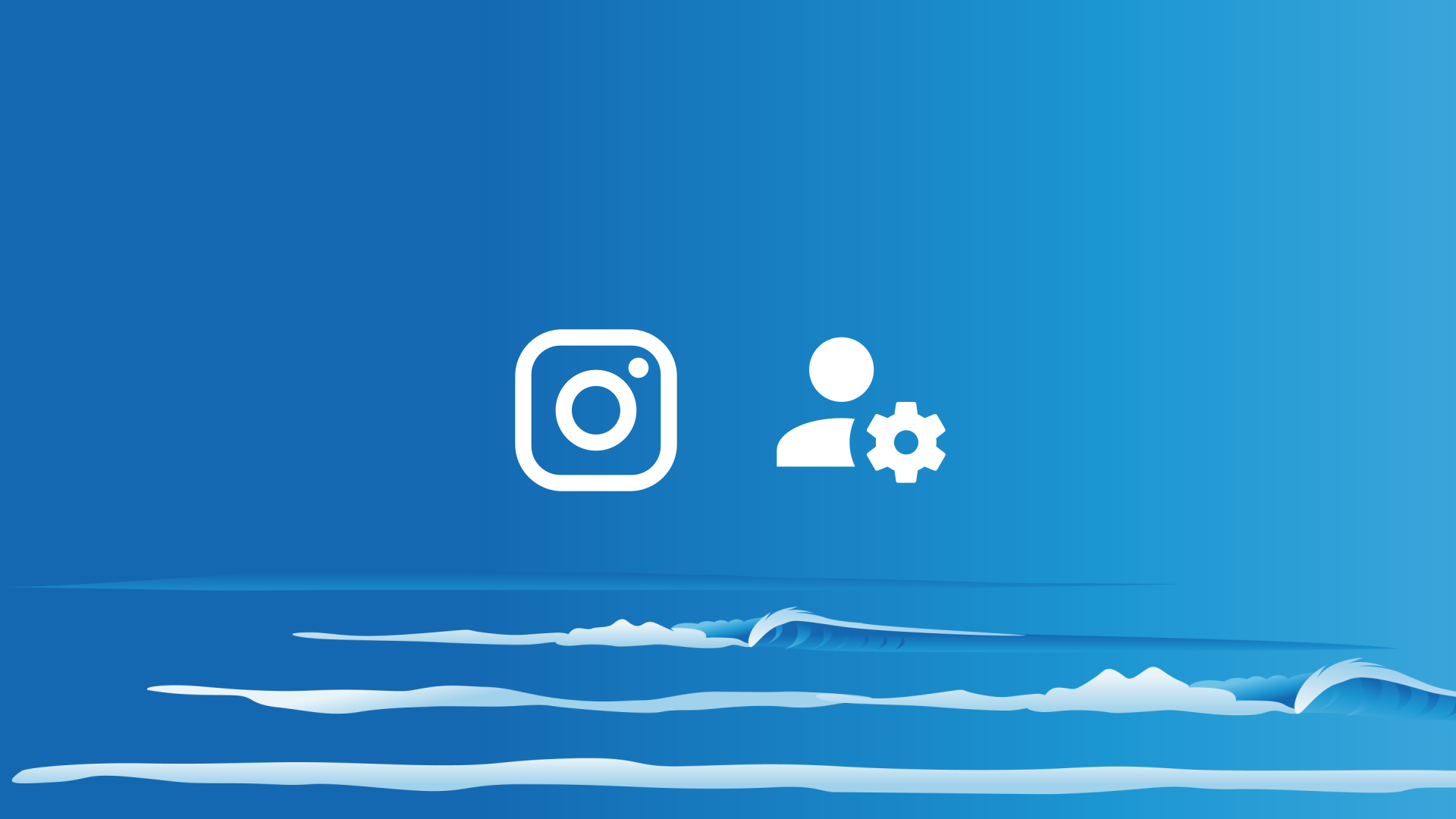Changing parental control settings for Instagram is easy. This guide will efficiently walk you through how to do so.
Pro tip: due to how the Instagram app has been designed, the parental control settings cannot be locked with a PIN. Want to block Instagram on a device? We can do that for you! Check out our Pro Surfer subscription features and install Safe Surfer on your devices today.
Set sensitive content control level
Open the Instagram app. At the lower-right corner, tap the Profile menu. Once you’re in the Profile menu, tap the three-bar icon at the upper-right corner. Tap the Settings menu. Tap the Account menu.
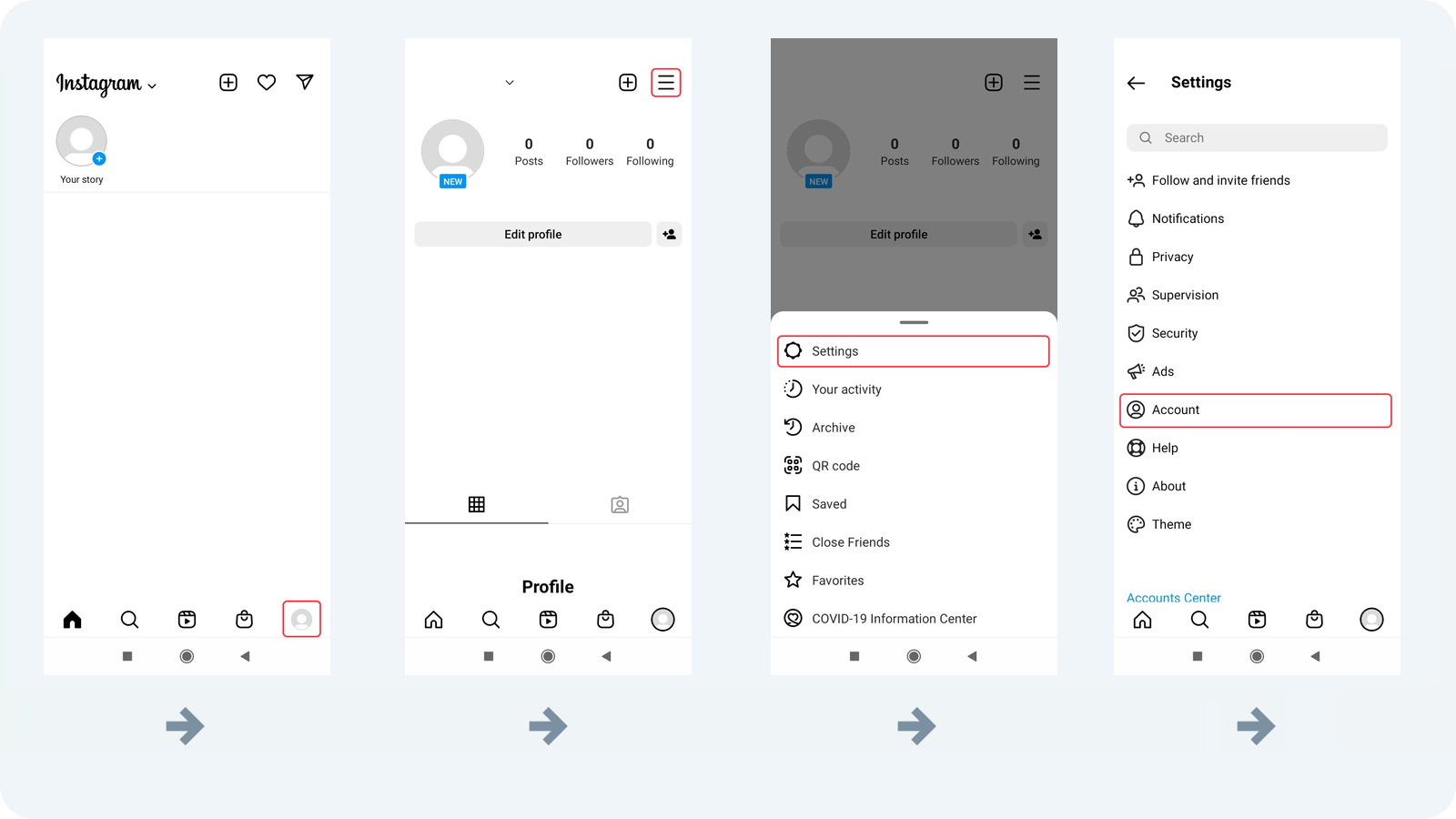
Tap the “Sensitive content control” menu, then tap the button found next to Less. Tap the Confirm button. The Less level for sensitive content should now be active.
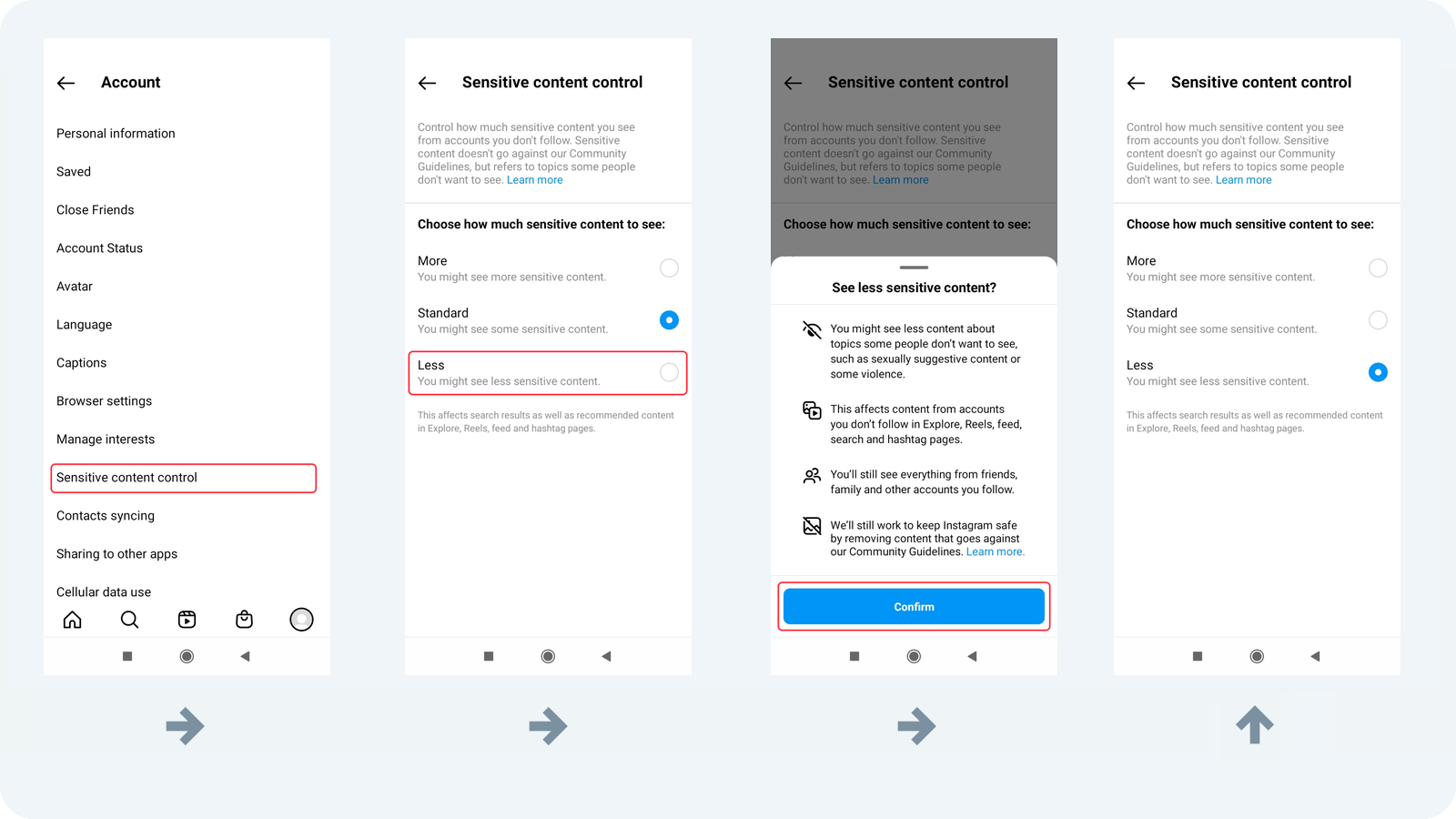
If you would like to review the Supervision mode, go back to the Settings menu and open the Supervision menu.
Setup complete
Great work! The Instagram app now has parental controls applied. If you would like to block Instagram on a device, you can do so by getting an affordable Pro Surfer subscription on the Safe Surfer dashboard and installing the Safe Surfer app.
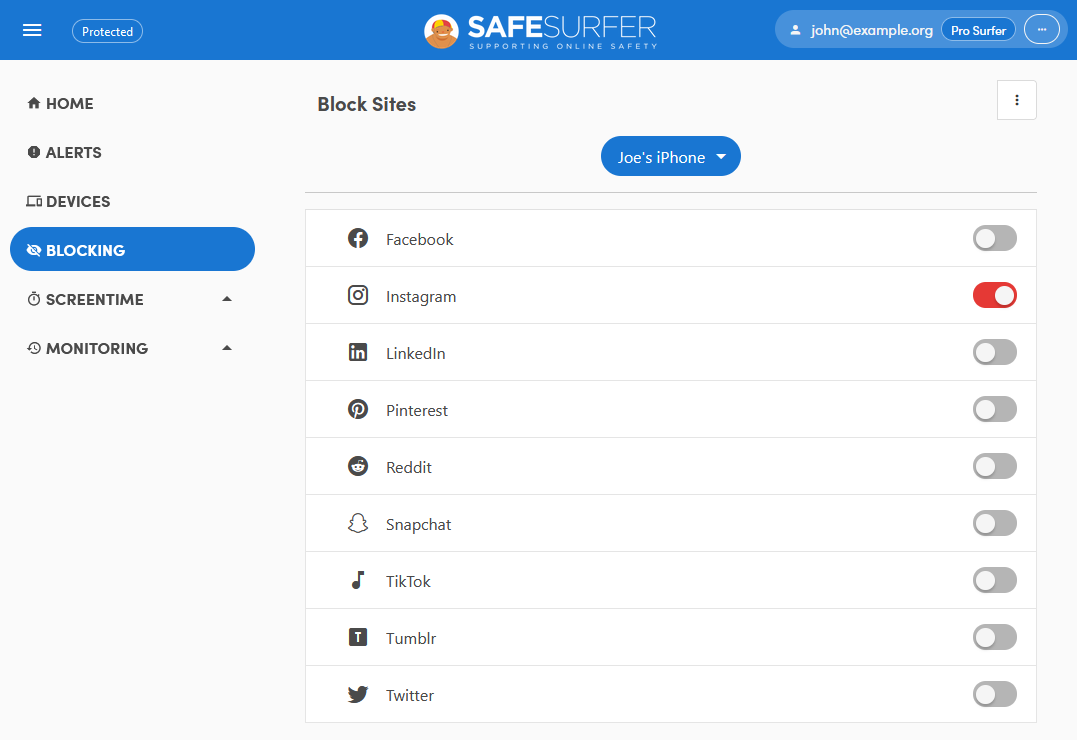
Disclaimer: Safe Surfer Limited is in no way associated with Meta Platforms, Inc.