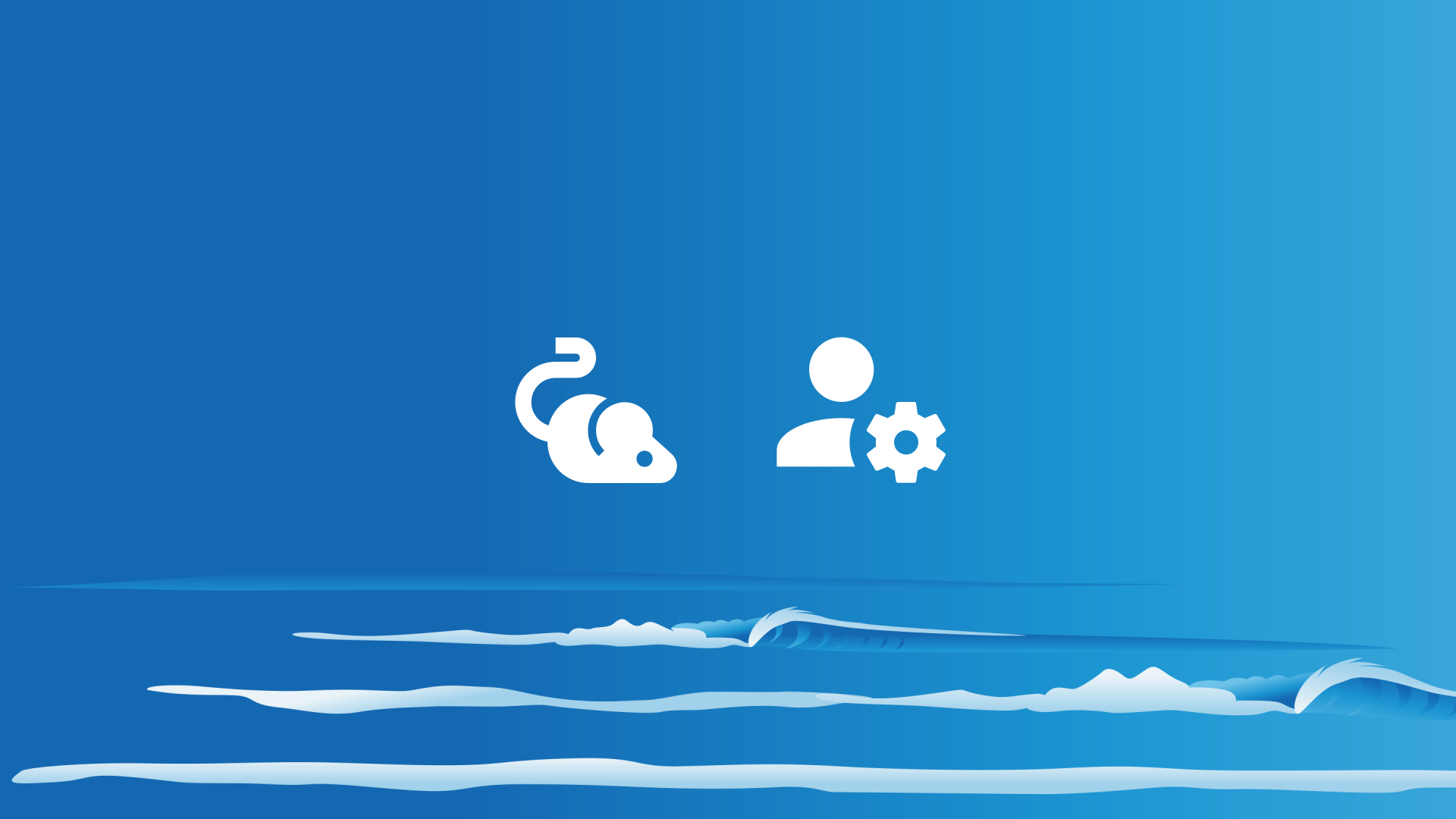Changing parental control settings for Disney+ movie and television streaming is easy. This guide will efficiently walk you through how to do so.
Pro tip: want to block Disney+ on a device? We can do that for you! Check out our Pro Surfer subscription features and install Safe Surfer on your devices today.
Disney+ supports having multiple profiles per account. Each profile has its own content settings available. To easily change parental controls, visit the Disney+ website on a laptop or desktop computer.
Change content ratings
Click the “Edit profiles” button.
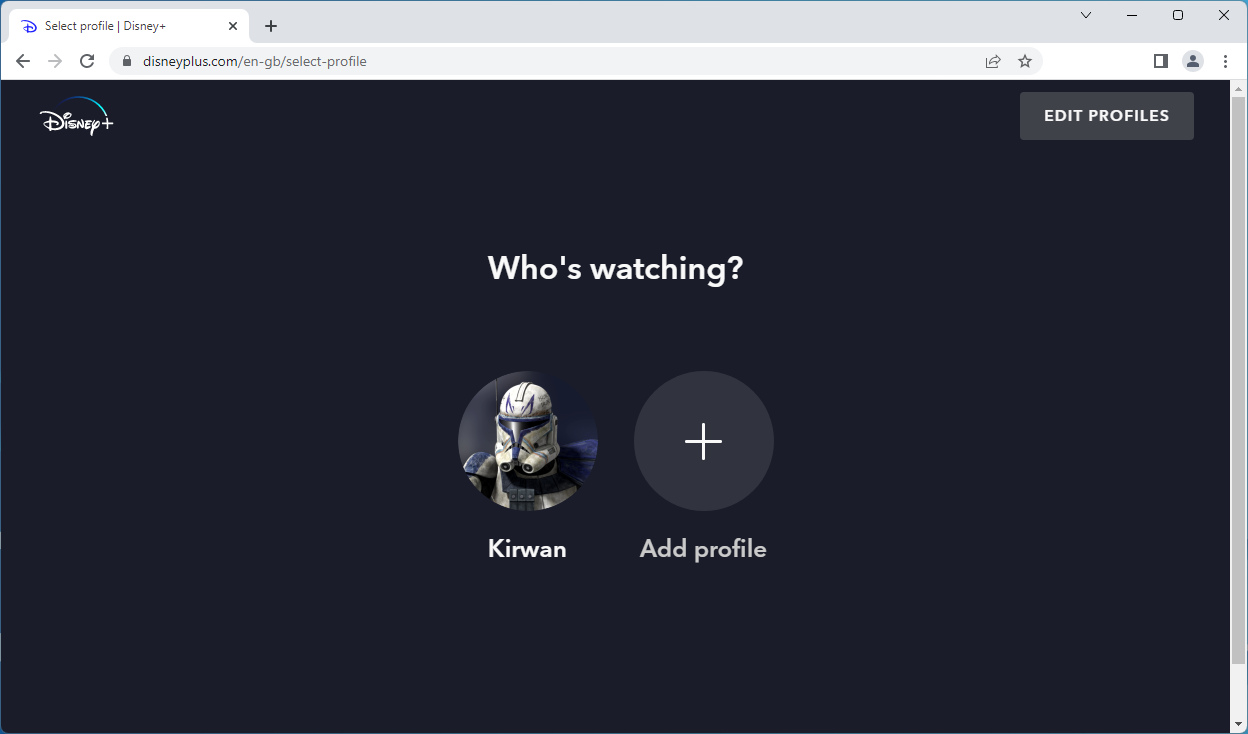
Click the profile that you would like to change content ratings for.
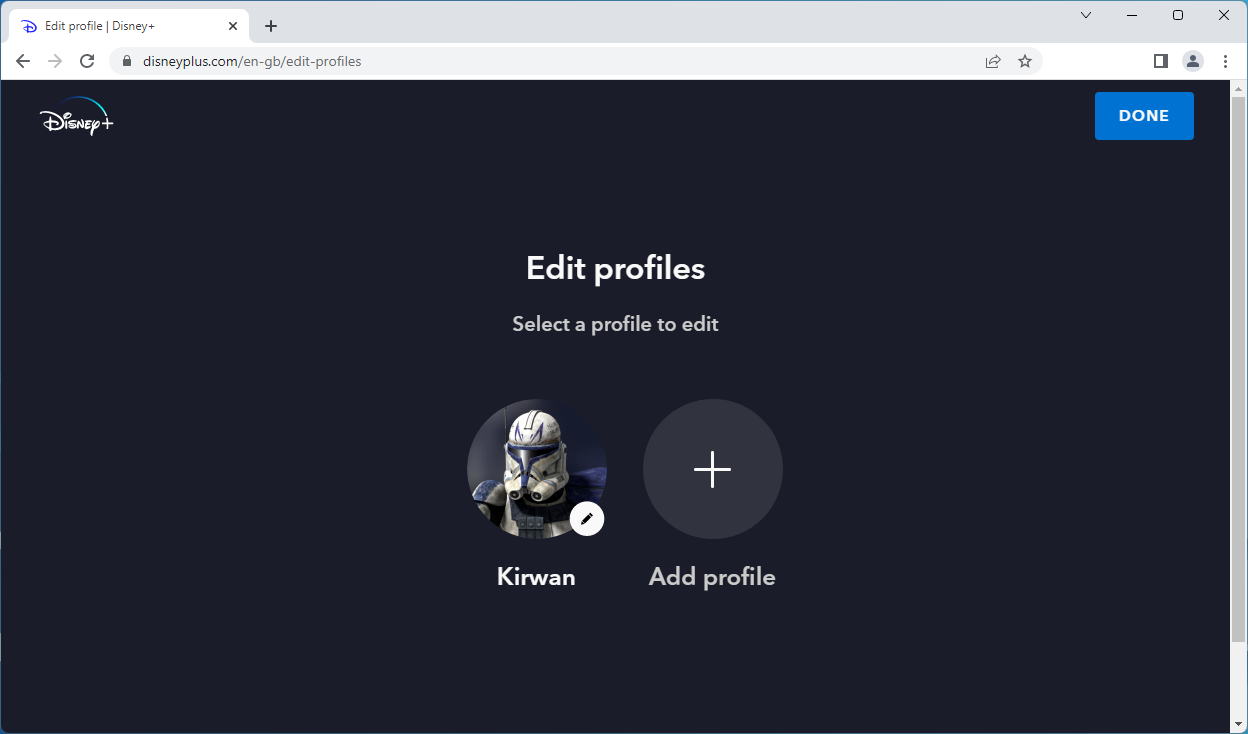
Click the “Content rating” menu.
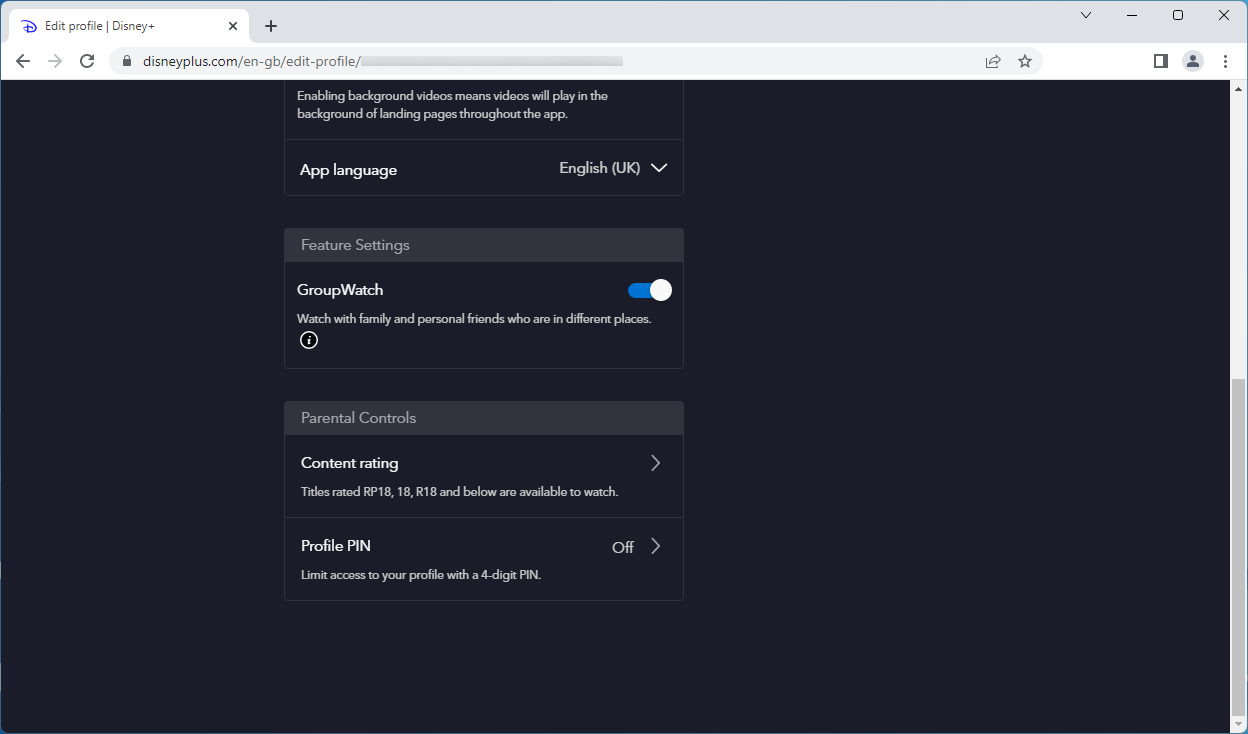
Select the content rating that you would like to apply to this profile, then click the Save button.
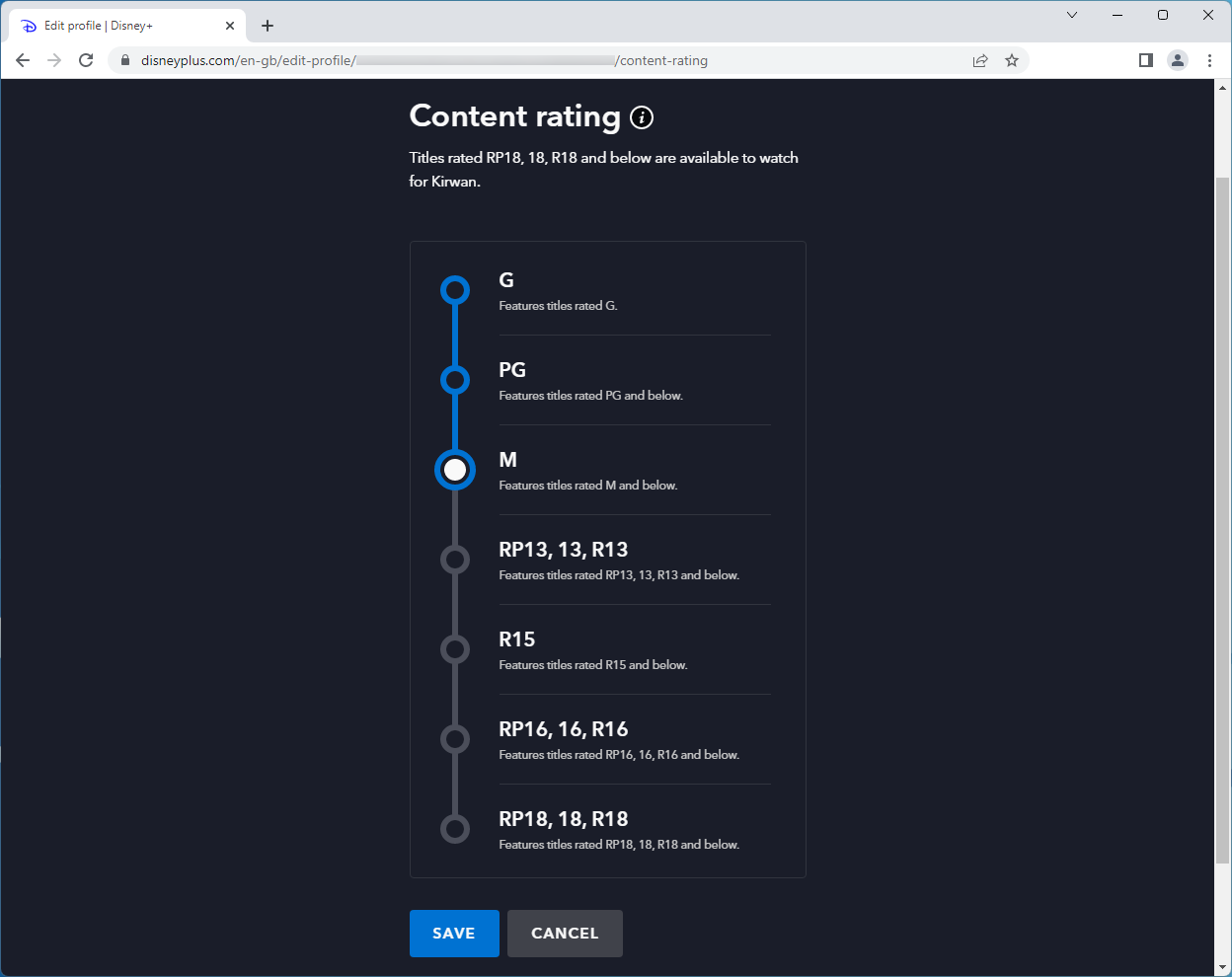
Create a kids' profile
From the home page, click the profile icon at the upper-right corner. Click the “Add profile” button.
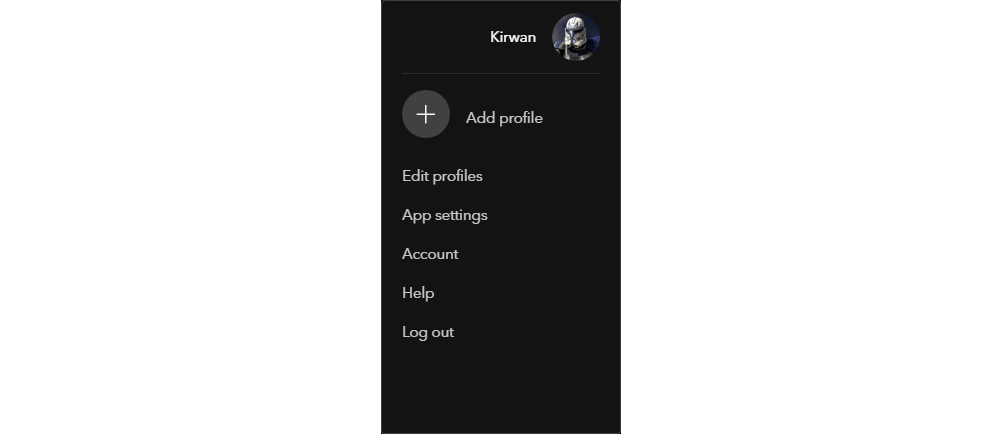
Give the profile a name, then turn on the “Kid’s profile” switch. Click the Save button.
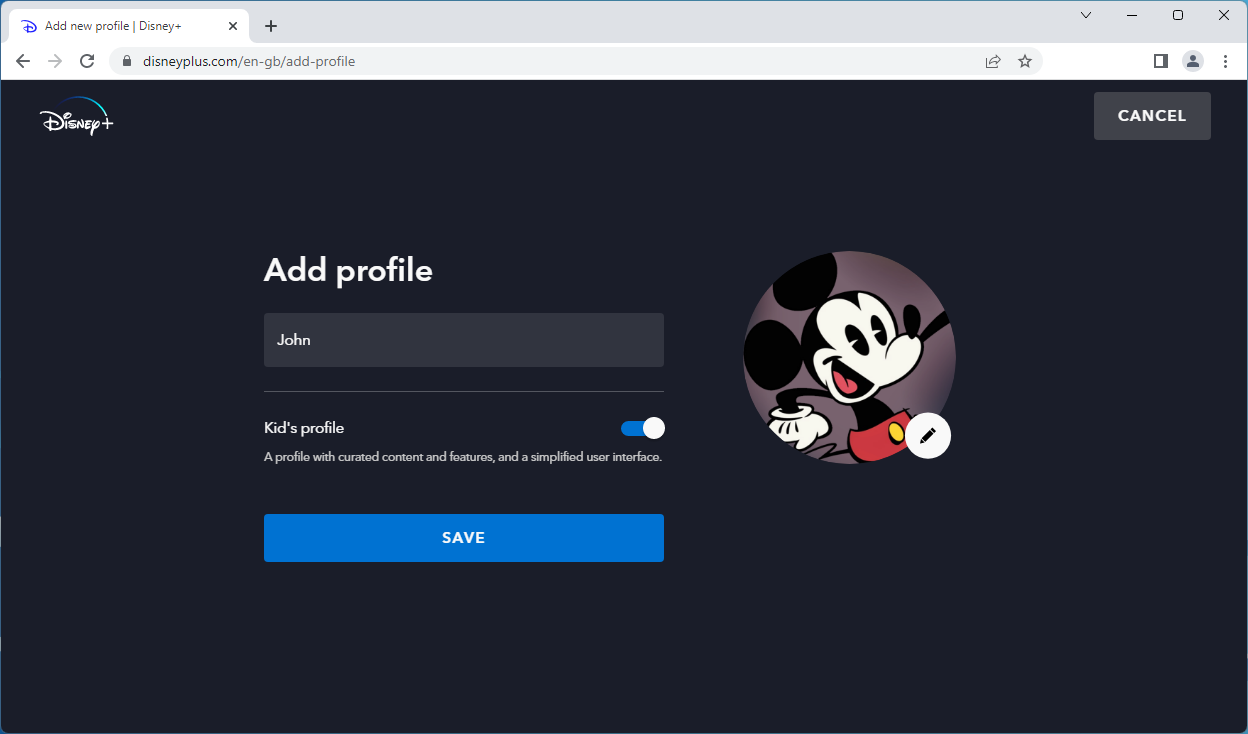
Set a profile PIN
From the home page, click the profile icon at the upper-right corner. Click “Edit profiles”.
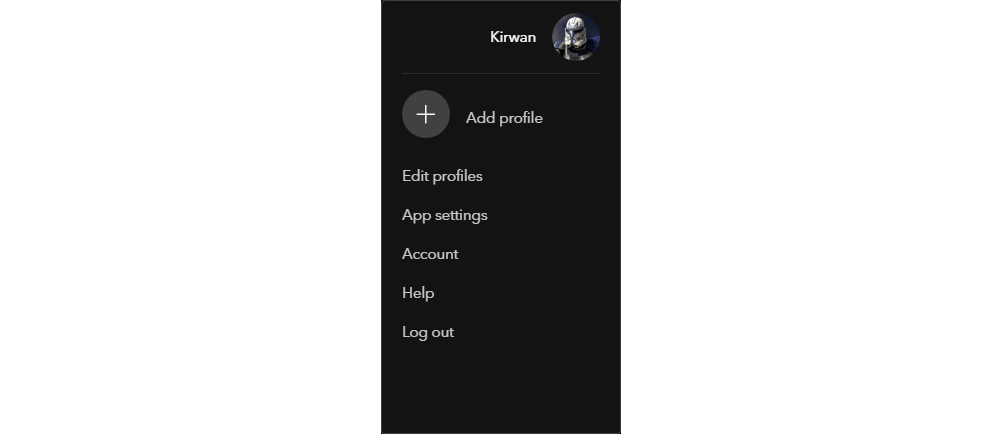
Click the profile that you would like to apply a PIN for.
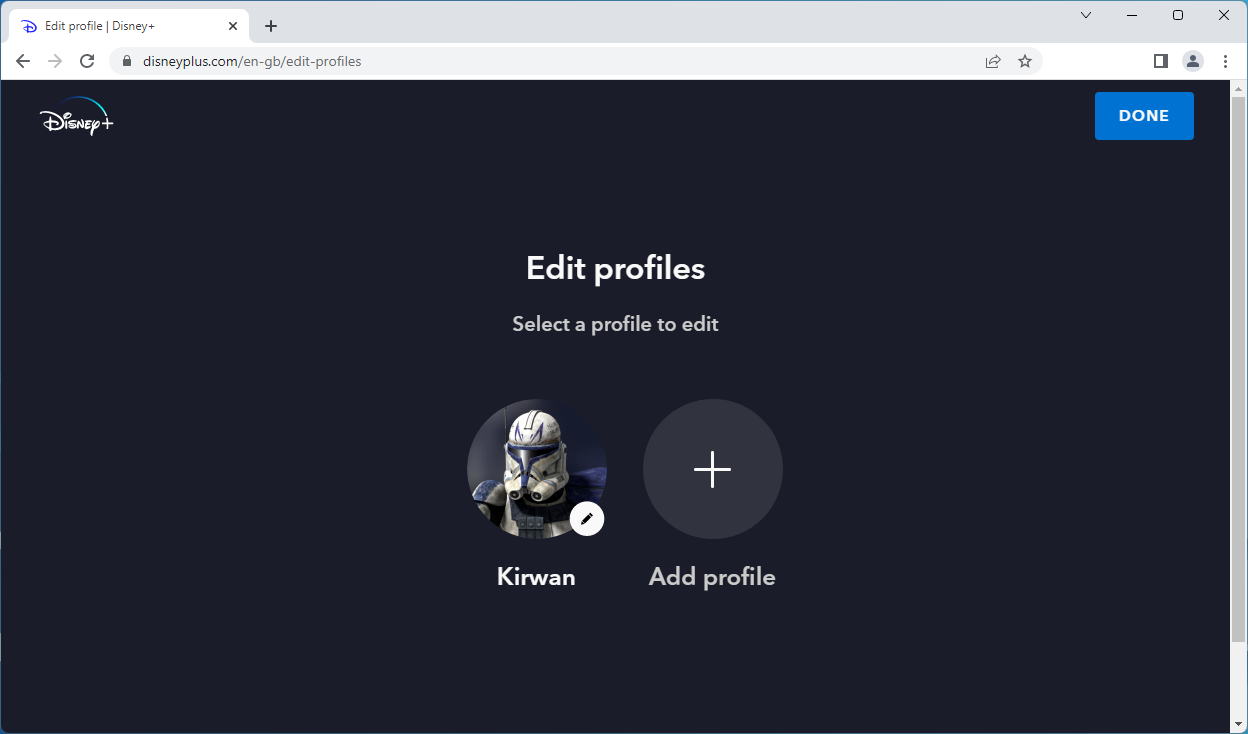
Click the “Profile PIN” menu.
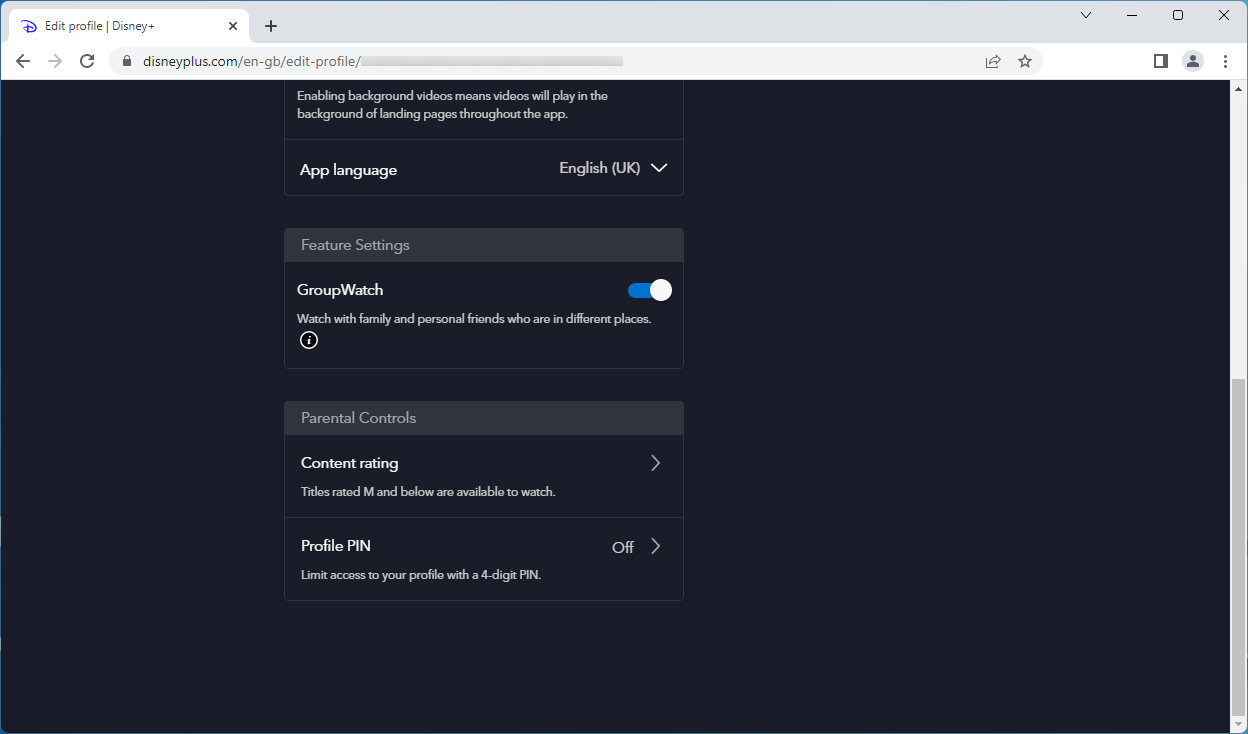
Click the “Limit access” checkbox, then specify a PIN. Click the Save button.
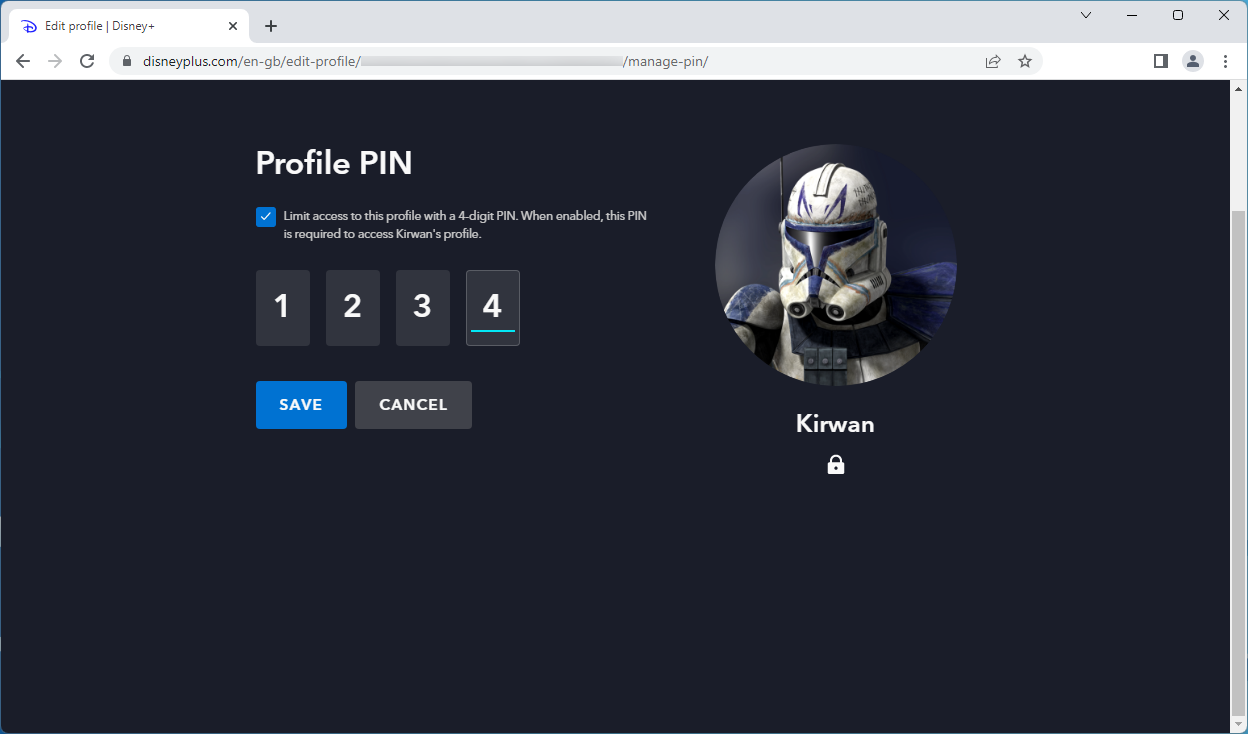
Restrict the creation of new profiles
From the home page, click the profile icon at the upper-right corner. Click the Account menu.
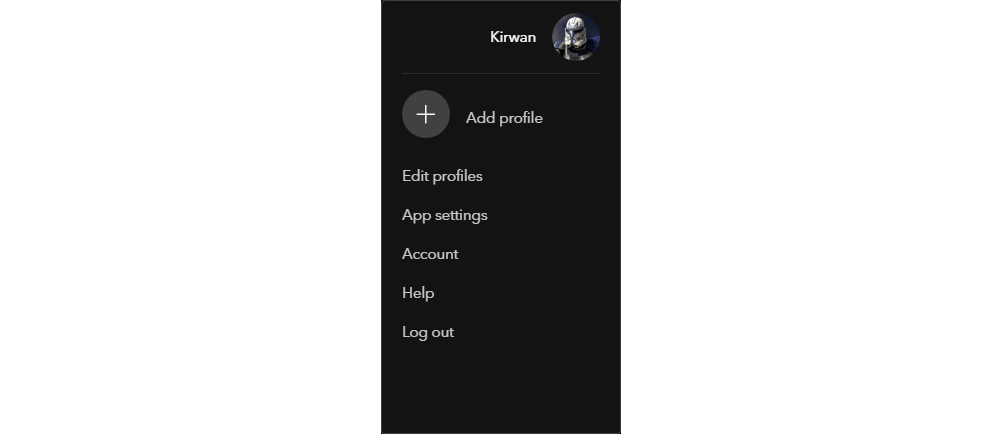
Turn on the Restrict Profile Creation switch.
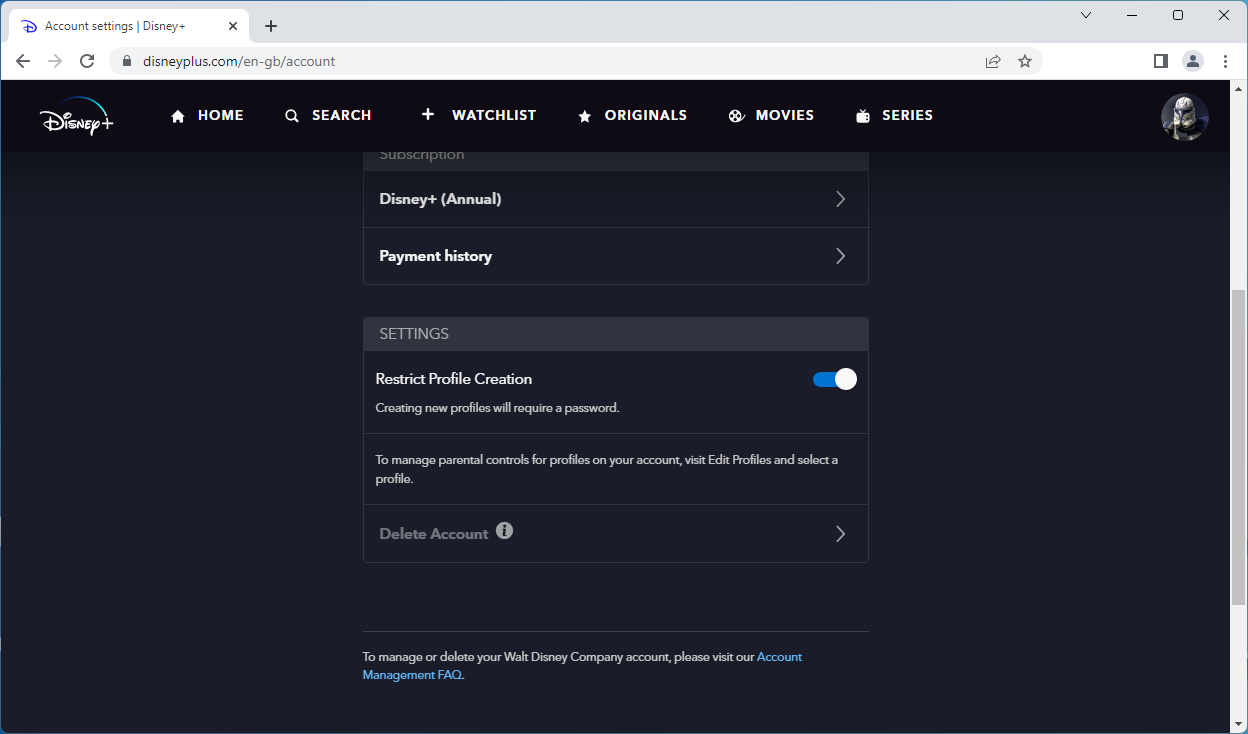
Setup complete
Great work! Your Disney+ account should now have parental controls applied. If you would like to block Disney+ on a device, you can do so by getting an affordable Pro Surfer subscription on the Safe Surfer dashboard and installing the Safe Surfer app.
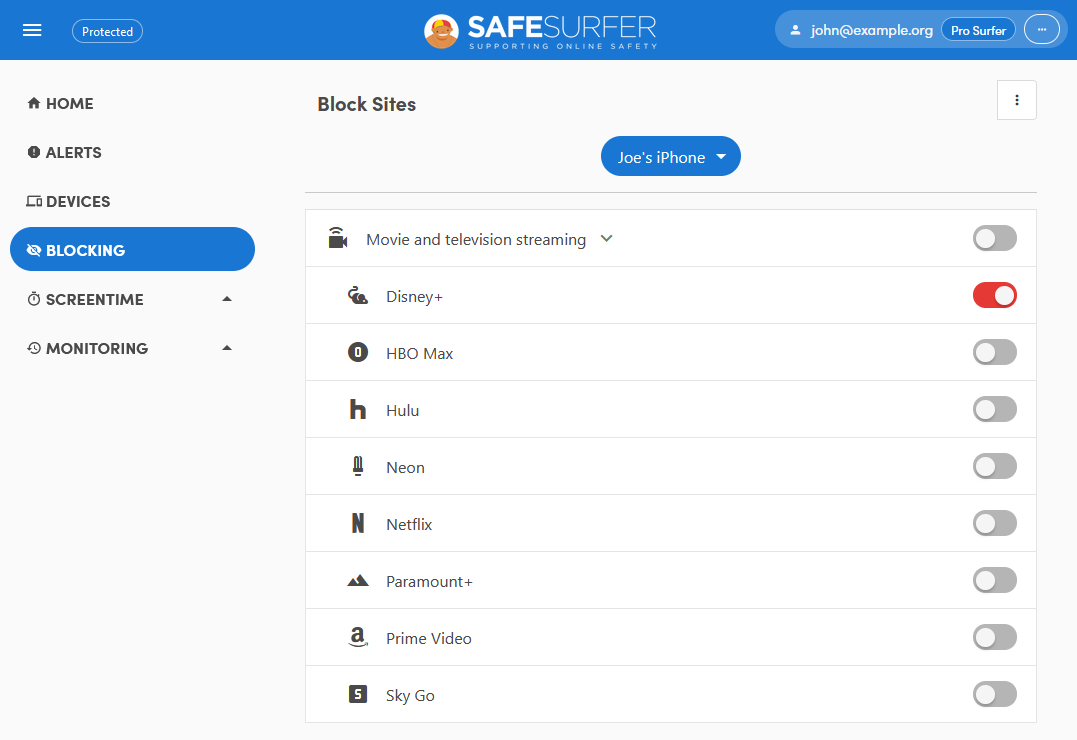
Disclaimer: Safe Surfer Limited is in no way associated with The Walt Disney Company.