It’s easy with Safe Surfer to install an effective porn blocker on a Nokia Wi-Fi network. Along with protecting your privacy, we also use our own behind-the-scenes technology to block porn and other harmful online content. This guide will efficiently walk you through how to install protection.
If you get stuck, we’ve developed our protection apps to help.
This guide is applicable to the following models:
- Nokia WiFi Beacons
- Nokia WiFi Gateway 3
- Nokia FastMile 4G, 5G Gateways 2,3,3.1,3.2, 6, 7
- Nokia FastMile 5G Receiver 5G14-B, 5G19-A, 5G26-A
- Some CSP provided ONTs (modems/gateways):
- G-140W-C, G-140W-H, G-240W-G, G-240W-J, G-0425G-A, G-0425G-B, G-1425G-A, G-1425G-B, G-2425G-A, G-2425G-B, G-2426G-A, G-2426G-B, XS-2426G-A, XS-2426G-B, G-0425G-C, G-1426G-A
Step 1: Install DNS
Under your base Nokia Wi-Fi router, either take a photo or write down the password as found on the bottom sticker. This can be used to log in to the Nokia WiFi app if you’re not already logged in.
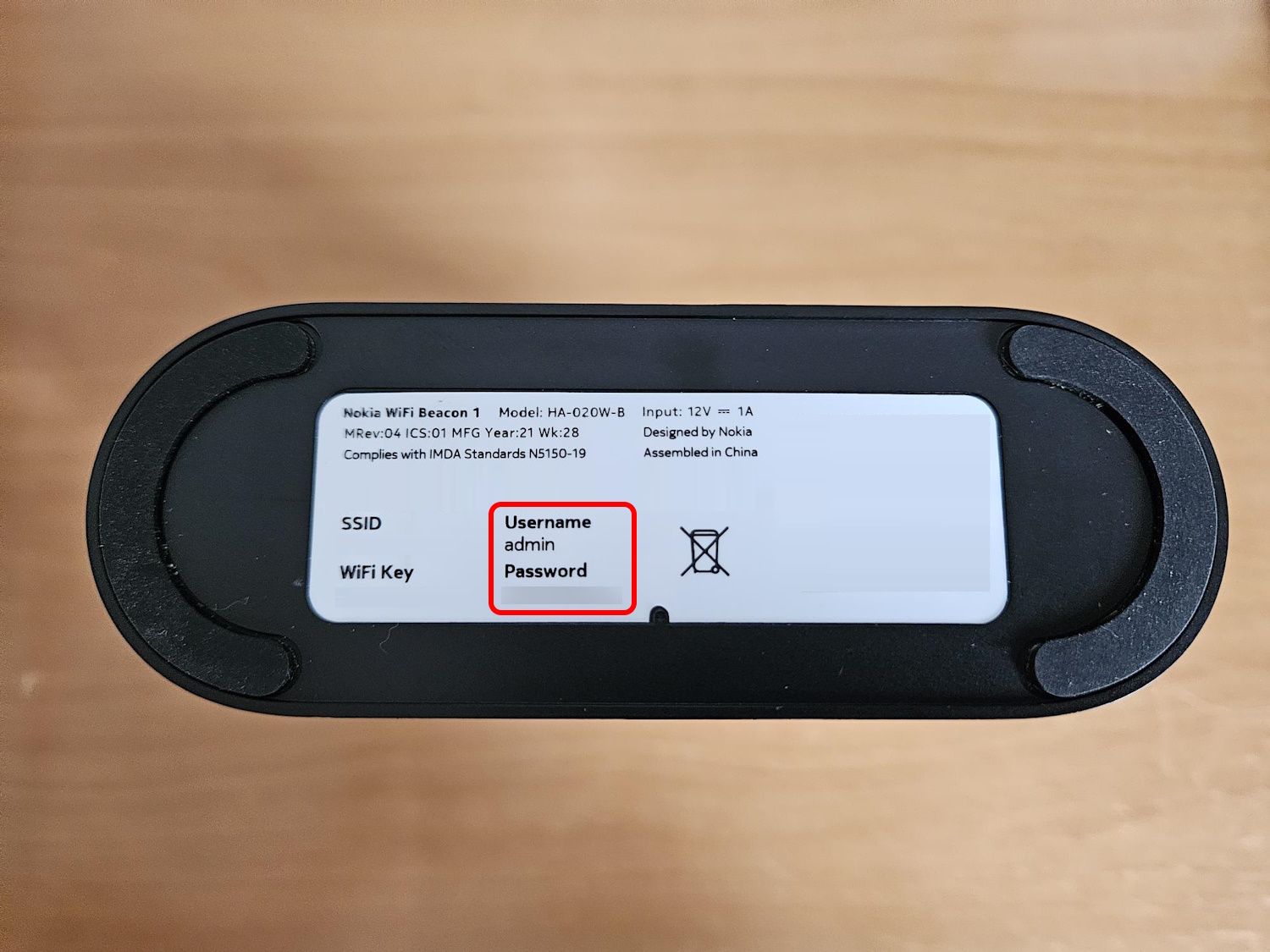
Open the Nokia WiFi app on your phone.
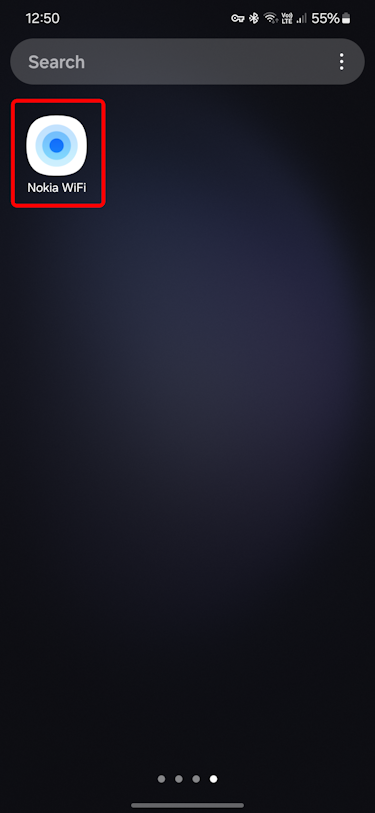
Tap the Settings menu at the lower-right corner.
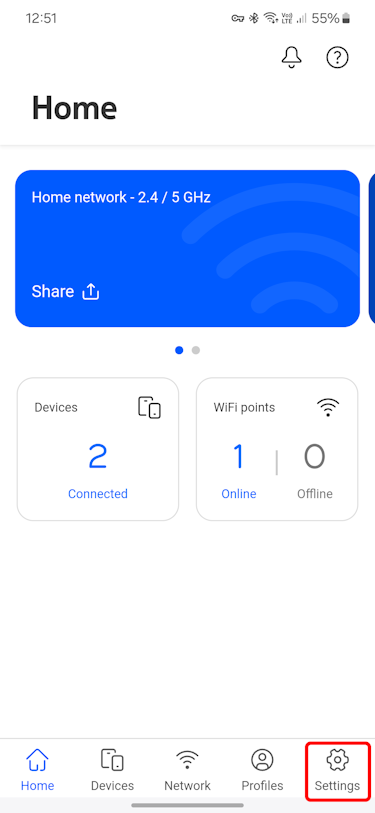
Under the Network section, tap the Advanced menu.
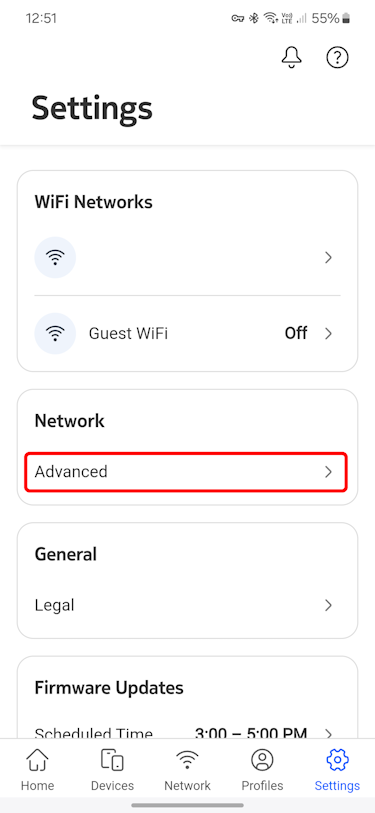
Tap the DNS menu.
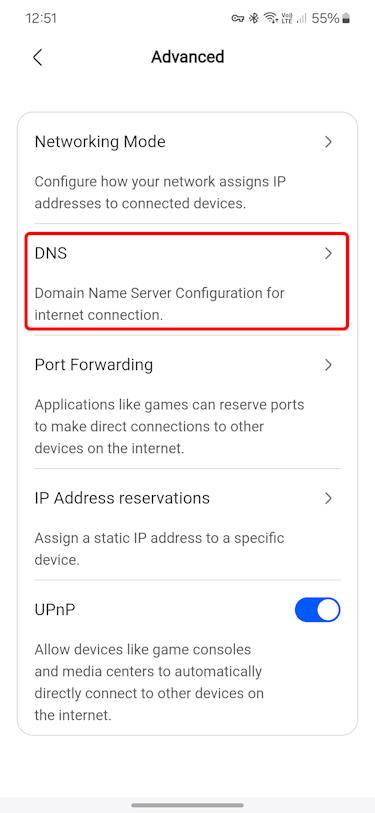
Tap the Mode section.
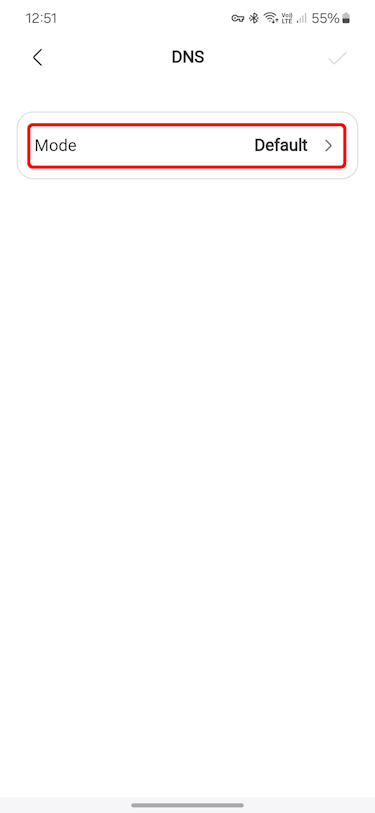
Tap the Custom option.
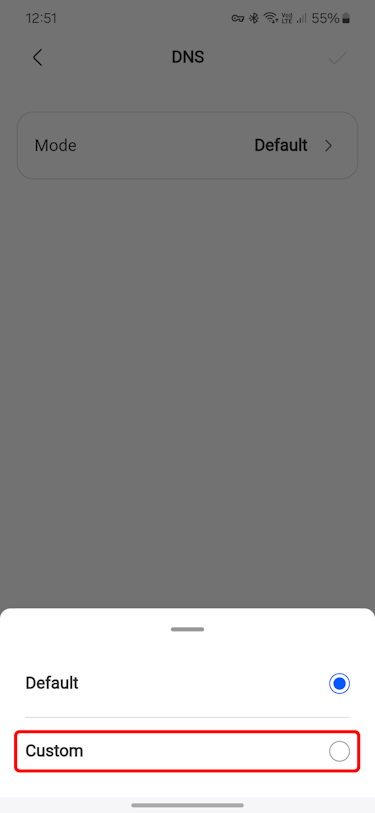
Copy and paste the following addresses into their respective fields:
- For Primary DNS, use 4.150.168.57
- For Secondary DNS, use 104.197.28.121
Tap the Save button.
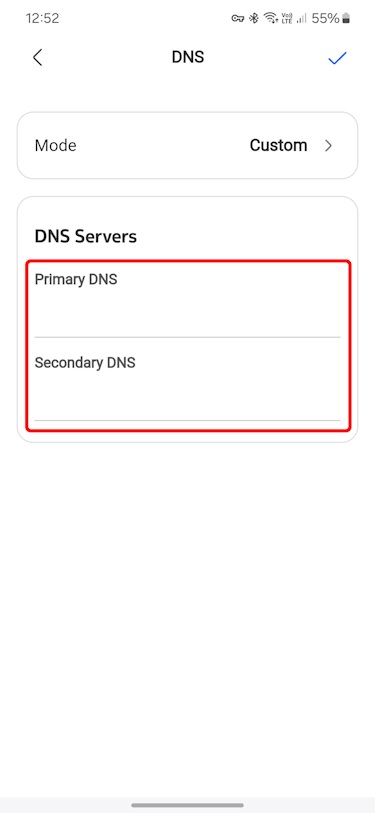
Tap the tick icon at the upper-right corner.
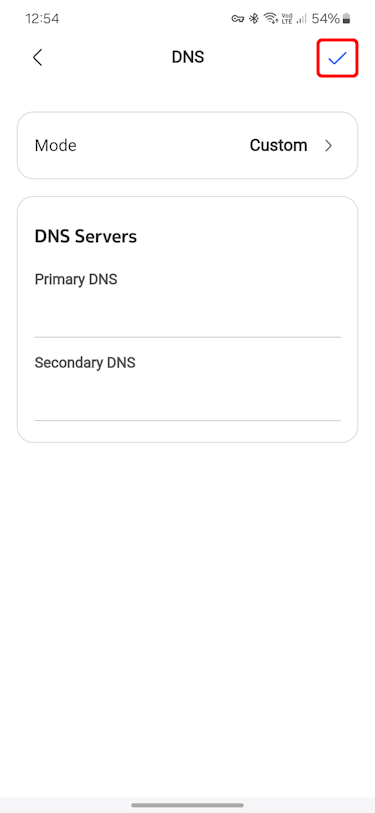
Tap the Back option at the upper-left corner.
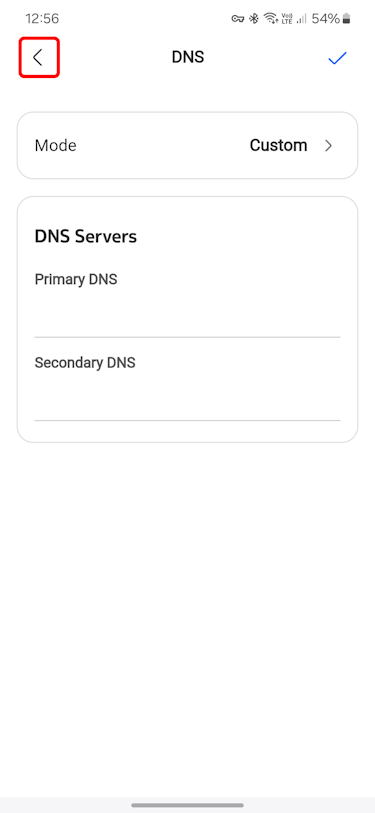
Verify protection
Verify the protection installation by visiting ExampleAdultSite.com inside a browser app (such as Google Chrome, Microsoft Edge, or Safari). This is a safe website designated for testing if pornographic websites are being blocked. This site should be blocked. If we’re blocking something, you’ll usually see a blank connection error page.
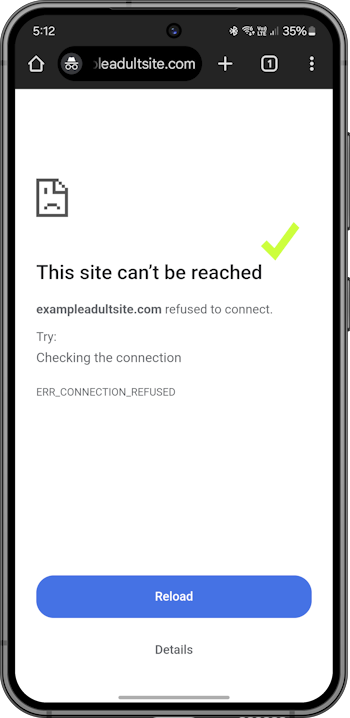
If you have any Apple devices (that is, iPhones, iPads, or Macs), you will also need to enable the Limit Adult Websites setting on those devices to disable the Private Browsing Mode feature for Safari. This feature ignores the Safe Surfer filtering received from your home router. You can find out how to fix this as follows:
- For each iPhone and iPad device, navigate to the Settings app > Screen Time > Content & Privacy Restrictions (and enable this feature if it’s not already turned on) > App Store, Media, Web & Games (on older devices, this menu is called Content Restrictions) > Web Content > set to Limit Adult Websites. Once you’re done, navigate back to the Screen Time main menu, which will save the changes.
- For each Mac device, navigate to the System Settings app > Screen Time > Content & Privacy (and enable this feature if it’s not already turned on) > App Store, Media, Web & Games (on older devices, this menu is called Content Restrictions) > under Web Content, set Access to Web Content to Limit Adult Websites, then click the Done button at the lower-right corner. Once you’re done, navigate back to the Screen Time main menu, which will save the changes. Open the Safari app > click the Safari text on the left-hand side of the menu bar (at the top of the screen) > click the Quit option. Repeat this process for every user account on the Mac.
Get protection apps for best parental controls experience
Check out our protection apps! Our custom-built apps feature our best technology. They install protection directly onto devices (Android, iPhone and iPad, Windows, Mac, and Chromebook), and are a great way to block porn and apps for devices on the go. The apps enable you to set custom block settings and monitor the online activity of your loved ones. We can also prevent protection from being uninstalled (and block filter workarounds) in various cases.
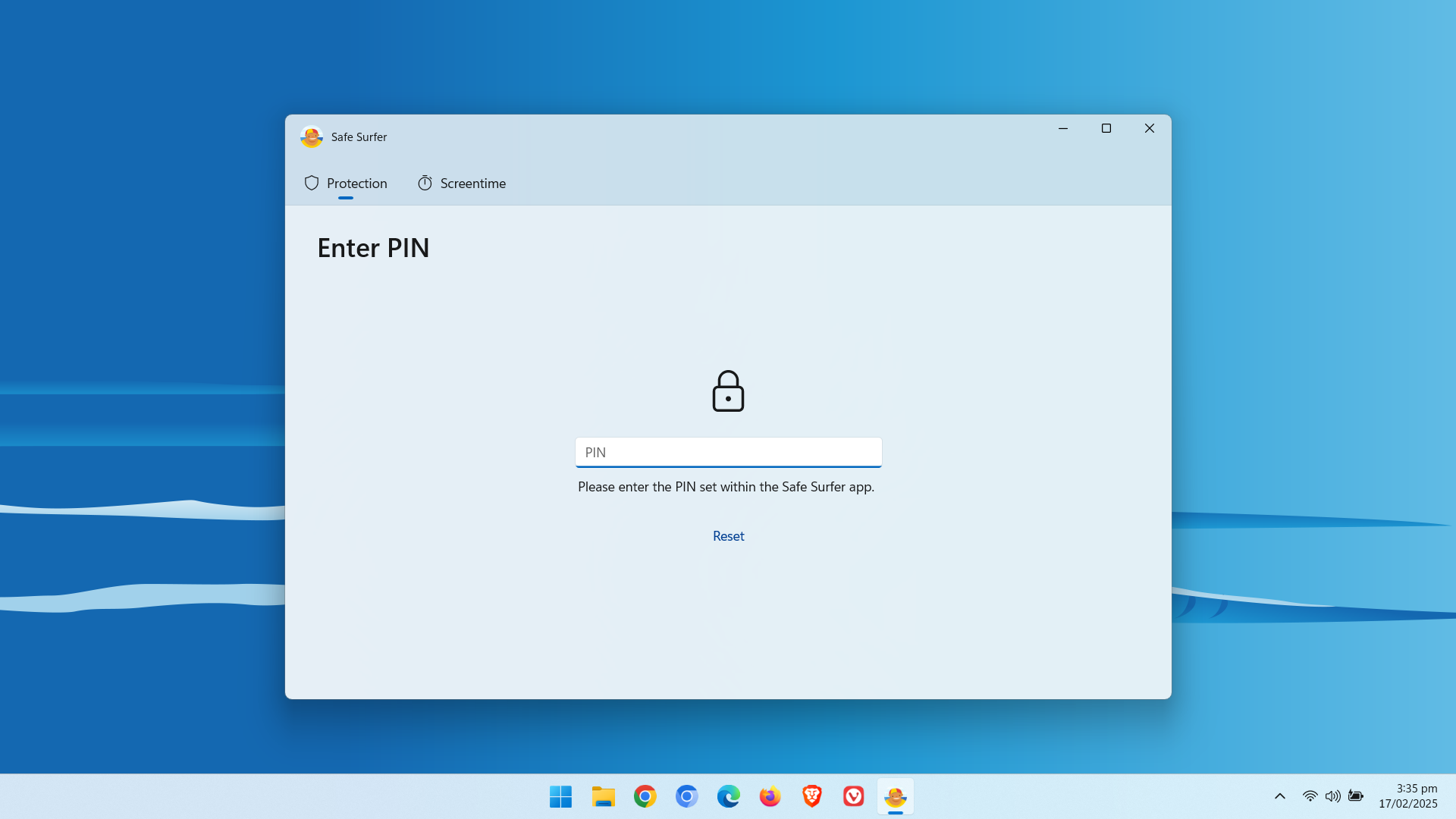
Protection complete
Great work! The devices connected to your Nokia Wi-Fi network should now be protected. Want more options over what content can be accessed? Check out the app solutions available on our easy-to-use online dashboard.
If you would like to protect a different kind of device, visit our Guides page.
Disclaimer: Safe Surfer Limited is in no way associated with Nokia Corporation.
